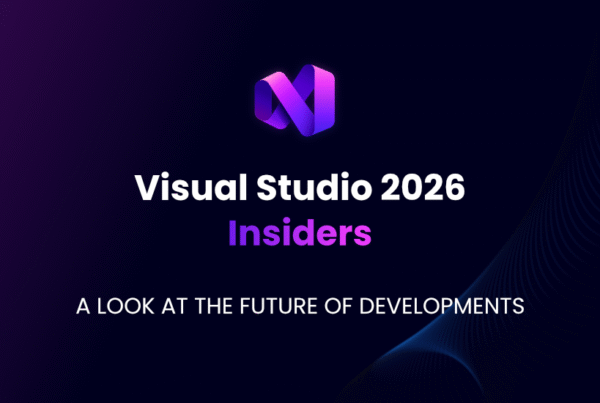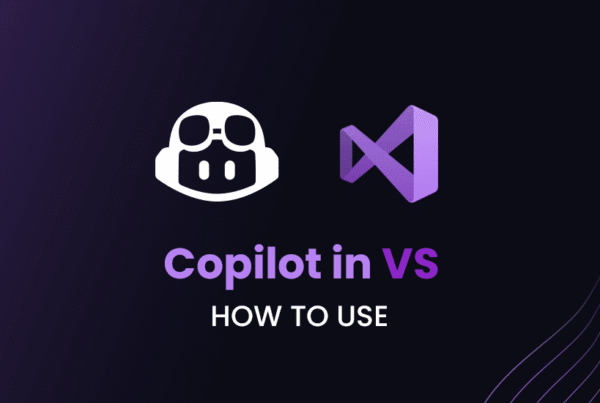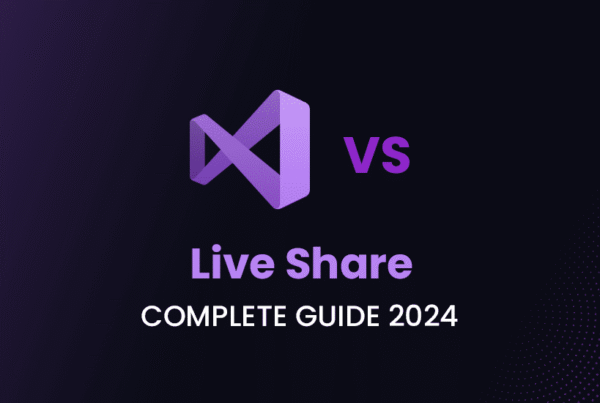Gitlens is a powerful extension for Visual Studio that enhances the Git experience within the IDE. In this comprehensive tutorial, we will explore how to leverage Gitlens to streamline version control, collaborate efficiently, and enhance productivity in your C# development projects. From installation and setup to advanced features and best practices, this article will provide a deep dive into utilizing Gitlens effectively within Visual Studio 2024.
Installing Gitlens in Visual Studio 2024
Before diving into the advanced features of Gitlens, let’s first walk through the installation process of this beneficial extension in Visual Studio 2024. Gitlens can be easily installed from the Visual Studio Marketplace by following these steps:
// Code Example: Installing Gitlens in Visual Studio 2024
1. Open Visual Studio 2024.
2. Navigate to the Extensions menu.
3. Click on Manage Extensions.
4. Search for Gitlens in the Extension Marketplace.
5. Click Install to add Gitlens to your Visual Studio environment.After installing Gitlens, you can configure its settings to customize the extension according to your preferences.
Getting Started with Gitlens
Gitlens extension is a valuable tool that enhances the version control workflow within Visual Studio by providing rich annotation capabilities and intuitive features for tracking code changes and history.
Code Lens Integration with Gitlens
One of the key features of Gitlens is its seamless integration of Git blame information directly within the code editor. This allows developers to quickly identify the author of each line of code and gain insights into the commit history associated with specific code segments.
// Code Example: Code lens integration with Gitlens
// Gitlens displays Git blame information next to each line of codeCode lens integration in Gitlens enhances code understanding by providing visibility into the contributors and modification history of code snippets, enabling developers to trace back changes effectively.
Viewing Commit History with Gitlens
Another essential feature of Gitlens is the ability to view commit history, which allows developers to explore the evolution of a file over time. By examining past commits and changes, developers can gain a comprehensive understanding of the development timeline and track the progression of code modifications.
// Code Example: Viewing commit history with Gitlens
// Gitlens allows developers to navigate through commit history for a fileViewing commit history in Gitlens enables developers to review code changes, identify trends in development, and track the contributions made by team members throughout the project lifecycle.
Navigating Through Code Changes with Gitlens
Gitlens simplifies the process of navigating through code changes, enabling developers to understand when and why modifications were made to specific code segments. By visualizing code evolution and highlighting changes, Gitlens facilitates easy navigation within the codebase.
// Code Example: Navigating code changes with Gitlens
// Gitlens provides a timeline view of code changes and modificationsNavigating through code changes in Gitlens allows developers to follow the progression of code updates, identify the reasons behind specific modifications, and maintain a clear overview of code history within the Visual Studio environment.
By leveraging these fundamental features of Gitlens, developers can enhance their version control workflow, gain insights into code history, and track changes effectively within their projects. Gitlens serves as a valuable companion in Visual Studio, aiding developers in managing code revisions and collaborating seamlessly with team members.
Tracking Changes with Gitlens
Gitlens equips developers with advanced capabilities for effectively tracking changes in their codebase, enabling seamless collaboration and efficient code management. By leveraging Gitlens features, developers can compare file changes, explore repository history, and identify code patterns with ease.
Viewing and Comparing File Changes
One of the primary functions of Gitlens is the ability to view and compare file changes within the codebase. By examining modifications made to code files, developers can understand the evolution of the code, track alterations, and identify the impact of recent changes on the project.
// Code Example: Comparing file changes with Gitlens
// Gitlens highlights additions, deletions, and modifications in code files for comparisonBy utilizing Gitlens to compare file changes, developers can visually assess differences between versions, identify specific alterations, and ensure code consistency across iterations.
Annotating Code with Commit Information
Gitlens allows developers to annotate code with commit information, offering visibility into the contributors and historical context of code segments. By adding commit details directly within the code editor, developers can understand the origin of code changes and track the progression of code revisions over time.
// Code Example: Annotating code with commit information using Gitlens
// Gitlens displays commit details next to annotated code segments for referenceAnnotating code with Gitlens enhances code understanding by providing insights into the commit history of individual code snippets, enabling developers to trace back changes and collaborate effectively with team members.
Exploring Repository History
With Gitlens, developers can delve into the repository history to navigate through past commits and branches efficiently. By exploring the project’s history, developers can gain a comprehensive overview of the code evolution, track the development timeline, and understand the progression of the project.
// Code Example: Exploring repository history with Gitlens
// Gitlens allows developers to visualize past commits and branches for repository navigationExploring repository history in Gitlens enables developers to track the project’s development milestones, understand the context of code changes, and facilitate informed decision-making during the development process.
By leveraging Gitlens for tracking changes, developers can enhance their code management practices, streamline collaboration efforts, and maintain code quality throughout the project lifecycle. Gitlens serves as a valuable companion in Visual Studio, empowering developers to track code revisions effectively and optimize their version control workflow.
Collaborating with Gitlens
Gitlens simplifies collaboration efforts by integrating seamlessly with remote repositories and facilitating team interactions. Whether resolving merge conflicts or conducting code reviews, Gitlens offers essential features to enhance the collaborative development process. Here’s how Gitlens can improve collaboration in Visual Studio:
- Integrating Gitlens with remote repositories allows team members to sync changes and work on shared codebases efficiently.
- Resolving merge conflicts using Gitlens’ visual tools streamlines the integration of divergent code changes.
- Conducting code reviews with Gitlens enables developers to provide feedback and suggestions directly within the code editor.
// Code Example: Resolving merge conflicts with Gitlens
// Gitlens merge conflict resolution tool helps in merging code changes seamlesslyBy leveraging Gitlens for collaboration, teams can work together more effectively and maintain code quality throughout the development process.
Enhancing Productivity with Gitlens
In addition to its collaboration features, Gitlens offers tools for enhancing productivity and code navigation in Visual Studio. By integrating Gitlens into your daily workflow, you can expedite tasks, improve code quality, and streamline development processes. Here are some ways to enhance productivity with Gitlens:
- Leveraging Gitlens for code reviews allows for thorough examination of code changes and suggestions for improvements.
- Using Gitlens for code navigation and exploration enables quick access to relevant code segments and project history.
- Customizing Gitlens settings according to your preferences ensures a personalized and efficient coding experience.
// Code Example: Customizing Gitlens settings for code navigation
// Gitlens settings allow users to configure code lens integrations and annotation preferencesAfter customizing Gitlens settings, you can tailor the extension to suit your workflow and maximize productivity during development tasks.
Advanced Gitlens Features
Gitlens offers a range of advanced features that cater to developers seeking enhanced functionality and control over their Git workflows. From branch visualization to stash management, Gitlens provides tools for handling complex version control scenarios. Let’s explore some of the advanced Gitlens features:
- Branch visualization in Gitlens offers a graphical representation of project branches, simplifying navigation and management.
- Stash management enables developers to stash changes temporarily and switch between different work contexts seamlessly.
- Code lens integration provides real-time information within the code editor, enhancing code understanding and context awareness.
// Code Example: Branch visualization with Gitlens
// Gitlens branch graph displays project branches and their relationshipsBy utilizing advanced Gitlens features, developers can gain better control over their Git workflows and optimize version control processes.
Best Practices for Utilizing Gitlens
To optimize your development experience and harness the full potential of Gitlens in Visual Studio, incorporating best practices is essential. By following these tips and guidelines, you can enhance your workflow efficiency, ensure code quality, and leverage Gitlens effectively for seamless collaboration.
Regularly Conduct Code Reviews
One of the best practices for utilizing Gitlens is to conduct regular code reviews using the extension’s annotation feature. By leveraging Gitlens for code reviews, developers can ensure code quality, identify potential errors or issues early in the development process, and maintain consistency across the codebase.
// Code Example: Conducting code reviews with Gitlens
// Gitlens enables developers to leave comments and feedback directly within the code editorBy utilizing Gitlens for code reviews, developers can provide constructive feedback, suggest improvements, and enhance code readability, ultimately leading to a more robust and error-free codebase.
Customize Gitlens Settings
Customizing Gitlens settings to align with your coding style and preferences is another crucial best practice. By adjusting Gitlens settings, developers can tailor the extension to suit their individual workflow, improve productivity, and optimize the coding experience within Visual Studio.
// Code Example: Customizing Gitlens settings for personalized workflow
// Gitlens settings allow developers to configure code annotation preferences and integration optionsCustomizing Gitlens settings enables developers to streamline their version control process, enhance code understanding, and adapt the extension to their coding habits for a more efficient development environment.
Utilize Gitlens for Team Collaboration
Gitlens can facilitate team collaboration by enabling developers to share annotated code, provide feedback, and engage in discussions directly within the IDE. By utilizing Gitlens for collaborative purposes, team members can communicate effectively, resolve issues efficiently, and streamline the code review process within the development team.
// Code Example: Collaborating with Gitlens for team feedback
// Gitlens allows developers to share annotated code snippets and collaborate on code improvementsThrough collaboration with Gitlens, team members can exchange ideas, address coding challenges, and work together to enhance code quality and project outcomes, fostering a cohesive and productive development environment.
By incorporating these best practices into your development workflow, you can maximize the benefits of Gitlens, enhance collaboration within your team, and optimize your coding experience in Visual Studio. Utilizing Gitlens effectively and following these guidelines can lead to improved code management practices, increased productivity, and enhanced development efficiency.
Troubleshooting Common Issues
While Gitlens is a valuable tool for version control in Visual Studio, encountering common issues may occur during its usage. Understanding how to troubleshoot these issues can help you maintain a seamless development process and resolve challenges efficiently. Here are some common Gitlens issues and troubleshooting steps:
- Resolving conflicts between Gitlens and other Visual Studio extensions by checking compatibility and updating versions.
- Troubleshooting connectivity problems with remote repositories to ensure smooth synchronization of code changes.
- Seeking help and support from the Gitlens community or documentation for specific issues or inquiries.
Remember, addressing common issues promptly can prevent disruptions in your development workflow and ensure a smooth experience with Gitlens in Visual Studio.
In conclusion, Gitlens is a valuable Visual Studio extension that enhances the Git experience within Visual Studio 2024, offering advanced features for version control, collaboration, and productivity improvement. With its robust capabilities and integration with Git services, Gitlens proves to be an essential tool for C# developers looking to streamline their development workflows and optimize code management practices. By following the guidelines and best practices outlined in this tutorial, you can harness the full potential of Gitlens and elevate your coding experience in Visual Studio. Happy coding with Gitlens!