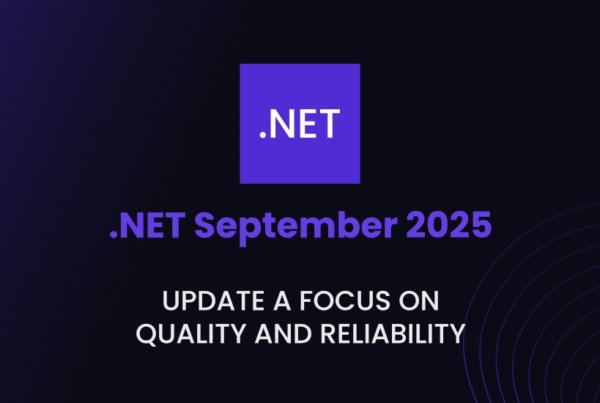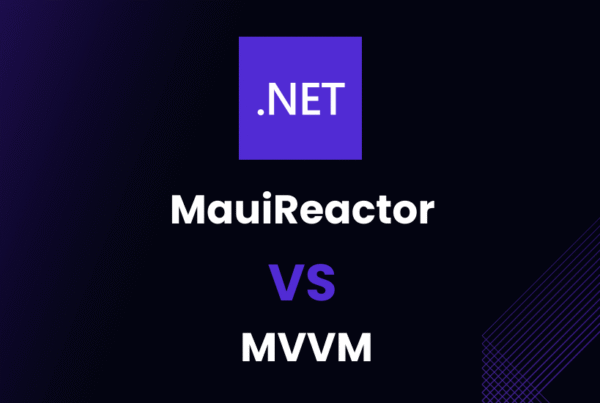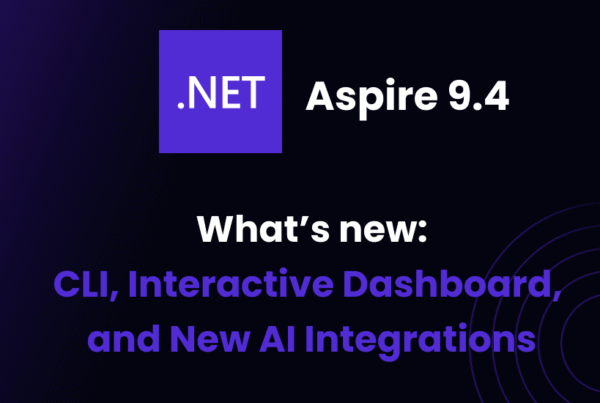I remember when debugging .NET applications meant scrolling through endless, unstructured log files, hoping to find the error. It was frustrating. Logs were scattered across different files, lacked context, and sometimes didn’t even capture the real issue.
If you’ve ever struggled with:
- Logs that don’t provide enough information to debug issues
- Missing context that makes it hard to trace a request
- Huge log files slowing down performance
- Unsecured logs that expose sensitive data
Then this .NET logging guide is for you.
Over the years, I’ve experimented with different logging solutions—from traditional options like NLog and Serilog to more modern, cloud-based approaches like ByteHide Logs. And I’ve learned that good logging isn’t just about writing logs—it’s about structuring them properly, centralizing them, and making them searchable, secure, and efficient.
In this guide, I’ll walk you through everything you need to know about logging in .NET:
✅ The best logging frameworks for .NET (NLog, Serilog, Microsoft.Extensions.Logging, ByteHide Logs)
✅ How to structure logs for better readability and debugging
✅ How to centralize logs from multiple applications
✅ How to secure sensitive data inside logs (GDPR-compliant logging)
✅ How to implement real-time log monitoring
✅ How to update our logs from traditional tools to modern alternatives
By the end of this .NET logging guide, you’ll not only understand how to log efficiently, but you’ll also have a robust, secure, and scalable logging setup for your .NET applications. Let’s dive in!
Why Logging is Essential in .NET Applications
If you’ve ever spent hours debugging a .NET application, you know how frustrating it can be to track down an issue without proper logs. Whether it’s a random production bug, a slow API request, or an unexpected crash, logs are the key to understanding what’s happening inside your application.
But logging isn’t just about troubleshooting errors. A well-structured logging system helps developers and DevOps teams in three critical areas:
Debugging, Performance Monitoring, and Security Auditing
A solid .NET logging guide must cover not just how to write logs, but why they are critical for:
- Debugging Issues Faster
There’s nothing worse than trying to reproduce a bug with no useful logs. A proper logging strategy allows you to trace what happened before an error occurred, capturing stack traces, request parameters, and system state. Instead of guessing, you can pinpoint the issue instantly. - Performance Monitoring and Optimization
Logs aren’t just for debugging—they’re also powerful tools for monitoring performance issues. By logging execution times, database queries, and memory usage, you can identify slow API responses, unoptimized database queries, and excessive resource consumption before they impact users. - Security Auditing and Compliance
Logs play a vital role in detecting unauthorized access, suspicious activity, and system vulnerabilities. They also help organizations meet compliance requirements like GDPR, SOC 2, and HIPAA by ensuring sensitive data is logged securely and access is properly monitored.
Common Challenges: Scattered Logs, Lack of Context, Security Risks
Logging is powerful, but many developers struggle with poor implementation strategies. Some of the biggest challenges include:
- Scattered Logs Across Different Systems
It’s common for logs to be stored in multiple locations—local files, cloud services, and various databases—making them difficult to manage. Without centralization, debugging across multiple environments can turn into a nightmare. - Lack of Context in Logs
A simple “NullReferenceException” message doesn’t tell you much. Without detailed context—such as which user triggered the request, what data was passed, and what the system state was—it’s nearly impossible to reproduce issues. - Security Risks in Log Storage
Logging sensitive data like user passwords, API keys, or personal information without encryption can lead to security vulnerabilities. A good .NET logging guide must include strategies to mask, encrypt, or anonymize logs to prevent data leaks.
Key Considerations When Designing a Logging Strategy
To build an effective logging system in .NET, keep these principles in mind:
- Use structured logging to make logs machine-readable and searchable.
- Choose the right logging framework (NLog, Serilog, or a modern alternative like ByteHide Logs).
- Centralize logs from different applications and environments.
- Implement real-time log monitoring for faster issue detection.
- Secure sensitive data by encrypting or masking logs.
A well-designed logging strategy doesn’t just help with debugging—it improves application performance, security, and maintainability. In the next section, we’ll explore logging levels and how to use them effectively in .NET.
Logging Levels: Understanding Log Severity

Not all logs are created equal. Logging too much can flood your system with unnecessary data, while logging too little can leave you blind to critical issues. That’s why logging frameworks use log severity levels to categorize logs based on their importance.
Understanding these levels is essential for any .NET logging guide, as they help developers decide what to log and when.
Trace: Most Detailed Logs for Debugging
Trace logs capture every single detail about an application’s execution, making them useful for diagnosing complex bugs. However, they generate a massive amount of data, so they’re typically only used during development.
Example:
var logger = LoggerFactory.Create(builder => builder.AddConsole()).CreateLogger();
logger.LogTrace("Entering method ProcessPayment with parameters: {amount}, {currency}", amount, currency);When to use it:
- Troubleshooting low-level execution flow.
- Tracking function calls, variable states, and performance at millisecond granularity.
Debug: Developer-Level Logs for Non-Production Environments
Debug logs are less verbose than Trace but still provide detailed insights into the application’s internal state. They are disabled in production to avoid performance overhead.
Example:
logger.LogDebug("User {userId} fetched {itemCount} items from the database", userId, itemCount);When to use it:
- Inspecting database queries and application state during development.
- Logging loop iterations, condition checks, or execution paths.
Info: General Application Events
Info logs track high-level application events. They indicate that the application is functioning correctly but provide visibility into key events, such as startup, configuration changes, or background tasks.
Example:
logger.LogInformation("Application started at {time}", DateTime.UtcNow);When to use it:
- Tracking application lifecycle events (e.g., startup, shutdown).
- Logging configuration changes or scheduled job executions.

Warning: Something Unexpected, but the App Still Runs
A Warning log indicates a potential issue that hasn’t caused a failure (yet). These logs are important for identifying early signs of problems before they escalate into critical errors.
Example:
logger.LogWarning("Disk space running low: {availableSpace}MB remaining", availableSpace);When to use it:
- Logging timeouts, slow API responses, or feature deprecations.
- Detecting resource limits (CPU, memory, disk usage).
Error: Something Failed, but the App Can Recover
Error logs indicate that something went wrong, but the application is still able to function. These should be actively monitored to prevent system degradation.
Example:
try
{
var result = ProcessOrder(orderId);
}
catch (Exception ex)
{
logger.LogError(ex, "Failed to process order {orderId}", orderId);
}When to use it:
- Logging exception handling when the app recovers gracefully.
- Capturing API failures, authentication issues, or database timeouts.
Critical/Fatal: Severe Failure; the App Might Crash
A Critical log means something catastrophic has happened—a failure that might crash the application or cause data loss. These logs require immediate attention.
Example:
try
{
var result = ConnectToPaymentGateway();
}
catch (Exception ex)
{
logger.LogCritical(ex, "Payment gateway connection failed. Shutting down service.");
Environment.Exit(1);
}When to use it:
- Logging fatal application crashes or critical database failures.
- Detecting security breaches or major system outages.
How to Use Logging Levels Effectively in .NET Applications

To implement logging levels correctly, follow these best practices:
- Use
TraceandDebugonly in development to avoid excessive log storage. - Reserve
Infofor business-critical events like application startup, configuration changes, or background jobs. - Log
Warningmessages for potential issues before they escalate into errors. - Monitor
ErrorandCriticallogs in production with real-time alerts. - Use structured logging to capture metadata (user ID, request details, execution time).
By following these best practices, you ensure that your logs remain useful, actionable, and scalable without overwhelming your system with unnecessary data.
In the next section, we’ll explore the most popular logging frameworks in .NET and how to choose the right one for your application.
Overview of Traditional Logging Solutions in .NET
When it comes to logging in .NET, developers have several well-established frameworks to choose from. Each has its strengths and ideal use cases, depending on the project size, performance requirements, and logging structure.
This .NET logging guide covers the three most widely used logging frameworks:
- NLog – A flexible and powerful logging system for structured logs.
- Serilog – The go-to choice for structured and JSON-based logging.
- Microsoft.Extensions.Logging – The built-in logging system in ASP.NET Core.
Let’s explore each of them in detail.
NLog – Features, Setup, and Best Use Cases
NLog is a lightweight and highly configurable logging framework for .NET. It supports various log targets such as files, databases, and cloud services, making it ideal for applications that require centralized logging with minimal overhead.
Key Features:
- Supports structured logging and multiple output formats.
- Flexible log routing (console, files, databases, email, cloud).
- Asynchronous logging for better performance.
- Built-in support for log filtering and log levels.
Installation & Basic Setup
To install NLog, add the NuGet package:
dotnet add package NLog
dotnet add package NLog.Extensions.LoggingThen, configure it in nlog.config:
<?xml version="1.0" encoding="utf-8" ?>
<nlog>
<targets>
<target name="file" xsi:type="File" fileName="logs/logfile.txt" />
</targets>
<rules>
<logger name="*" minlevel="Info" writeTo="file" />
</rules>
</nlog>Best Use Cases for NLog
✅ Enterprise applications that require multiple log destinations (file, database, email).
✅ Legacy .NET Framework applications looking for a stable and well-supported logging tool.
✅ On-premise applications needing local logging without cloud dependencies.
Serilog – Structured Logging, Configuration, and Benefits
Serilog is a structured logging framework designed for machine-readable logs. It allows developers to log directly in JSON format, making it easy to query logs in modern logging solutions like Elasticsearch, Seq, and Splunk.
Key Features:
- Structured logging for easy log querying.
- Supports JSON formatting for cloud-based log analysis.
- Enrichers to add extra context (user IDs, request data, execution time).
- Works seamlessly with ASP.NET Core logging and Microsoft.Extensions.Logging.
Installation & Basic Setup
To install Serilog, run:
dotnet add package Serilog
dotnet add package Serilog.AspNetCore
dotnet add package Serilog.Sinks.Console
dotnet add package Serilog.Sinks.FileThen, configure Serilog in Program.cs:
using Serilog;
var logger = new LoggerConfiguration()
.WriteTo.Console()
.WriteTo.File("logs/logfile.txt")
.CreateLogger();
logger.Information("Application started at {Time}", DateTime.UtcNow);Best Use Cases for Serilog
✅ Cloud-based applications that need structured JSON logs.
✅ Microservices architectures where logs are processed in Elasticsearch or Seq.
✅ High-performance applications needing asynchronous and batch logging.
Microsoft.Extensions.Logging – The Built-in ASP.NET Core Logging System
Microsoft.Extensions.Logging is the built-in logging system in ASP.NET Core, offering a standardized interface that integrates with Serilog, NLog, and other providers.
Key Features:
- Provides a unified logging interface for .NET applications.
- Works natively with ASP.NET Core dependency injection.
- Supports multiple logging providers (Serilog, NLog, Console, Application Insights).
- Enables structured logging with categories and scopes.
Basic Setup
ASP.NET Core applications come with Microsoft.Extensions.Logging by default. To configure logging, modify Program.cs:
using Microsoft.Extensions.Logging;
var builder = WebApplication.CreateBuilder(args);
builder.Logging.ClearProviders();
builder.Logging.AddConsole();
builder.Logging.AddDebug();
var app = builder.Build();
var logger = app.Services.GetRequiredService>();
logger.LogInformation("Application started successfully");
app.Run();Best Use Cases for Microsoft.Extensions.Logging
✅ ASP.NET Core applications looking for a native logging solution.
✅ Developers who need flexible provider support (Serilog, NLog, Application Insights).
✅ Teams that want a simple, scalable, and dependency-injected logging system.
Choosing the Right Logging Framework
Each logging solution has its own strengths:
| Feature | NLog | Serilog | Microsoft.Extensions.Logging |
|---|---|---|---|
| Structured Logging | ❌ No | ✅ Yes | ✅ Yes (with Serilog) |
| Best for Cloud-Based Apps | ❌ No | ✅ Yes | ✅ Yes |
| Works with ASP.NET Core | ✅ Yes | ✅ Yes | ✅ Yes |
| Supports Multiple Log Outputs | ✅ Yes | ✅ Yes | ✅ Yes |
If you need structured logging and cloud support, Serilog is the best choice.
If you want a lightweight, flexible, and fast logger, NLog is ideal.
For ASP.NET Core projects, Microsoft.Extensions.Logging provides a native and extensible solution.
In the next section, we’ll explore ByteHide Logs, a modern alternative that combines centralized logging, security, and real-time log analysis.
The Modern Approach: Why Choose ByteHide Logs?
Most developers rely on Serilog, NLog, or Microsoft.Extensions.Logging for logging in .NET applications. While these tools are widely used, they have limitations—logs are often scattered, unstructured, insecure, and difficult to analyze in real-time.
ByteHide Logs introduces a modern approach to logging, addressing key issues like security, scalability, and real-time monitoring. Instead of manually managing logs across multiple environments, it provides a centralized, secure, and developer-friendly solution designed specifically for .NET applications.
How ByteHide Logs Improves Traditional Logging
ByteHide Logs is built to solve the pain points of traditional logging tools. Here’s how it compares with existing solutions:
| Feature | ByteHide Logs | Serilog | NLog | Microsoft.Extensions.Logging |
|---|---|---|---|---|
| Secure Cloud Log Storage | ✅ Yes | ❌ No | ❌ No | ❌ No |
| End-to-End Encryption | ✅ Yes | ❌ No | ❌ No | ❌ No |
| Real-Time Log Monitoring | ✅ Yes | ❌ No | ❌ No | ❌ No |
| Advanced Search & Filtering | ✅ Yes | ❌ No | ❌ No | ❌ No |
| Built-in Data Masking for Security | ✅ Yes | ❌ No | ❌ No | ❌ No |
| Log Deduplication (Noise Reduction) | ✅ Yes | ❌ No | ❌ No | ❌ No |
| User & Request Correlation IDs | ✅ Yes | ❌ No | ❌ No | ❌ No |
| Auto-Rotating Log Files | ✅ Yes | ✅ Yes | ✅ Yes | ❌ No |
Secure, Cloud-Based Log Storage
Traditional logging frameworks store logs in local files or databases, leading to:
- Scattered logs, making debugging harder.
- Security risks, since logs may contain sensitive data.
- Limited access, requiring manual retrieval from servers.
ByteHide Logs centralizes log storage in the cloud, ensuring logs are:
- Easily accessible from anywhere, without manual file transfers.
- Encrypted end-to-end, protecting sensitive data.
- Automatically backed up, preventing data loss.
Real-Time Log Monitoring and Alerts
Traditional logging tools lack built-in real-time visibility. Developers often have to manually scan log files or query databases to find issues.
ByteHide Logs provides:
- Live log streaming, allowing you to see logs as they happen.
- Instant alerts for critical errors or performance bottlenecks.
- Advanced filtering, making it easy to find the most relevant logs.
Structured Logging and Contextual Data
Unstructured logs can be difficult to analyze. A standard NLog or Serilog log might look like this:
Log.Info("User logged in.");This does not provide details on who logged in, from where, or what the system state was at that time.
ByteHide Logs automatically enriches logs with:
- User metadata (IP, session ID).
- Correlation IDs to track requests across microservices.
- Execution context, showing what happened before and after the event.
Example: Logging with user identification
using Bytehide.Logger.Common.Models.Users;
Log.Identify(new AuthUser { Id = "12345", Email = "user@example.com" });
Log.Info("User logged in.");Example: Tracking an operation with a correlation ID
Log.WithCorrelationId("operation-123").Info("Payment process started.");Advanced Security: Data Masking and Encryption
Storing logs in plaintext introduces serious security risks, especially when logs contain passwords, API keys, or personal data.
Problems with traditional loggers:
- Sensitive data remains exposed unless manually masked.
- Logs are stored without encryption, increasing the risk of data breaches.
ByteHide Logs applies automatic data masking and encryption, ensuring:
- Sensitive fields are masked before being stored.
- Logs are encrypted end-to-end, maintaining compliance with GDPR, SOC 2, and HIPAA.
- Unauthorized access is prevented, even if logs are intercepted.
Example: Masking sensitive data in logs
Log.Initialize(new LogSettings
{
MaskSensitiveData = new[] { "password", "token" }
});
Log.WithMetadata("password", "123456").Warn("This log contains sensitive data.");Noise Reduction: Log Deduplication
A common issue in logging is log flooding, where thousands of identical logs make it difficult to identify real problems.
With traditional loggers:
- Duplicate logs increase storage costs.
- Performance degrades due to excessive logging.
- Debugging becomes harder as critical logs get lost in the noise.
ByteHide Logs automatically detects and suppresses duplicate logs, ensuring only unique, relevant log entries are stored and analyzed.
Example: Suppressing duplicate logs within 5 seconds
Log.Initialize(new LogSettings
{
DuplicateSuppressionWindow = TimeSpan.FromSeconds(5)
});
Log.Info("This log won't be suppressed.");
Log.Info("This log will be suppressed.");
Log.Info("This log will be suppressed.");Implementing Logging in .NET with ByteHide Logs
Integrating ByteHide Logs into your .NET application is a straightforward process, enabling secure, structured, and efficient logging with minimal configuration.
This section covers:
- How to install and configure ByteHide Logs.
- How to obtain your Project Token for full security, cloud storage, and real-time monitoring.
- Best practices for structuring logs for readability and analysis.
- Optimizing log storage and querying logs efficiently.
Setting Up ByteHide Logs in Your .NET Application
To get started with ByteHide Logs, follow these steps:
1. Install the SDK via NuGet:
dotnet add package Bytehide.LoggerAlternatively, install it using the Package Manager Console:
NuGet\Install-Package Bytehide.Logger2. Obtain Your Project Token (Required for Cloud, Security, and Real-Time Features)
To unlock full security, cloud storage, real-time monitoring, and data anonymization, you need to register for a ByteHide account and create a project.
Steps to Get Your Project Token:
1. Create a free account on ByteHide Cloud:
- Go to cloud.bytehide.com/register.
- Sign up with email, GitHub, or Google.
2. Create a new .NET project for logs:

- After logging in, go to Projects → New Project.
- Select .NET as the project type.
- Choose Logs as the project category.
3. Copy your Project Token:

- Once the project is created, navigate to the Integration section.
- Copy the Project Token from the dashboard.
Now, add the Project Token to your application:
Log.SetProjectToken("your-project-token");Once initialized, ByteHide Logs will automatically handle log persistence, security, and filtering.
Structuring Logs for Better Readability and Analysis
Properly structured logs improve debugging, performance analysis, and security auditing. ByteHide Logs provides:
- Global metadata enrichment (e.g., app version, environment).
- User identification to track actions across sessions.
- Correlation IDs to link logs across microservices.
Adding Metadata to Logs
Log.AddMetaContext("AppVersion", "1.2.3");
Log.AddMetaContext("Environment", "Production");
Log.Info("Application initialized successfully.");Identifying Users in Logs
using Bytehide.Logger.Common.Models.Users;
Log.Identify(new AuthUser { Id = "12345", Email = "user@example.com" });
Log.Info("User logged in.");Tracking Requests with Correlation IDs
Log.WithCorrelationId("operation-123").Info("Payment process started.");ByteHide Logs automatically structures and organizes log data, making it searchable and optimized for debugging.
Storing and Querying Logs Efficiently
Efficient log storage ensures better performance and scalability. ByteHide Logs provides:
- Automatic log rotation, preventing excessive file sizes.
- Duplicate suppression, reducing redundant log entries.
- Advanced search and filtering, enabling precise log retrieval.
Configuring Log Storage with Rotation
Log.Initialize(new LogSettings
{
Persist = true,
FilePath = "logs/app-logs.txt",
RollingInterval = RollingInterval.Day,
FileSizeLimitBytes = 10 * 1024 * 1024, // 10 MB
MaxFileSize = 5 * 1024 * 1024
});Suppressing Duplicate Logs
Log.Initialize(new LogSettings
{
DuplicateSuppressionWindow = TimeSpan.FromSeconds(5)
});
Log.Info("This log will be suppressed Start."); //logged
Log.Info("This log will be suppressed."); //logged
Log.Info("This log will be suppressed."); //NOT logged
Log.Info("This log will be suppressed."); //NOT logged
Log.Info("This log will be suppressed."); //NOT logged
Log.Info("This log IS different."); //loggedFiltering Logs with Tags
Log.WithTags("performance", "database")
.WithContext("Query", "SELECT * FROM users WHERE id = 1234")
.Warn("Database query delay.");These features ensure logs remain clean, structured, and easy to analyze, improving application observability and debugging efficiency.
Full Implementation
using System;
using Bytehide.Logger.Common.Models;
using Bytehide.Logger.Common.Models.Users;
using Bytehide.Logger.Core;
class Program
{
static void Main()
{
// ✅ Initialize ByteHide Logs with advanced settings
Log.Initialize(new LogSettings
{
Persist = true, // Enables log storage
FilePath = "logs/app-logs.txt", // Defines local log storage path
RollingInterval = RollingInterval.Day, // Rotates logs daily
FileSizeLimitBytes = 10 * 1024 * 1024, // Max file size: 10MB
ConsoleEnabled = true, // Also logs to console
MinimumLevel = LogLevel.Info, // Only logs Info and above
MaskSensitiveData = new[] { "password", "token" }, // Auto-masks sensitive data
DuplicateSuppressionWindow = TimeSpan.FromSeconds(5), // Suppresses duplicate logs within 5s
MaxFileSize = 5 * 1024 * 1024 // Splits logs when reaching 5MB
});
// ✅ Set project token (enables cloud storage, security, real-time monitoring)
Log.SetProjectToken("your-project-token");
// ✅ Identify a user (shown in "Authenticated User" section in ByteHide panel)
Log.Identify(new AuthUser { Id = "12345", Email = "authUser@example.com" });
// ✅ Log an informational message
Log.Info("Application started successfully.");
// ✅ Add global metadata
Log.AddMetaContext("AppVersion", "1.2.3");
Log.AddMetaContext("Environment", "Production");
// ✅ Log a warning with additional context (visible in "Context" tab)
Log.WithTags("performance", "database")
.WithContext("Query", "SELECT * FROM users WHERE id = 1234")
.Warn("Database query delay.");
try
{
// Simulating a failing database connection
throw new Exception("Failed to connect to the database");
}
catch (Exception ex)
{
// ✅ Log an error with metadata and stack trace (shown in "Exception" & "Stacktrace" tabs)
Log.WithMetadata("TransactionID", "abc123")
.Error("Error connecting to the database.", ex, new { retryCount = 3 });
}
// ✅ Log with a correlation ID (used to track requests across services)
Log.WithCorrelationId("operation-123").Info("Payment process started.");
// ✅ Log caller information (visible in "Location" tab)
Log.CallerInfo().Warn("This log has caller details.");
// ✅ Suppress duplicate logs (Only the first occurrence appears in the panel within 5 seconds)
Log.Info("This log will be suppressed.");
Log.Info("This log will be suppressed.");
Log.Info("This log will be suppressed.");
// ✅ Log an event without a user (visible under "Authenticated User: No Data")
Log.Logout();
Log.Warn("This log has no identified user.");
}
} How This Appears in the ByteHide Panel

Each feature in the code corresponds to a specific section in the ByteHide web interface. Here’s how they are visualized:
User Tracking (Authenticated User Section)
- The user identification (
Log.Identify()) appears in “Authenticated User”, showing:

ID: 12345, Email: authUser@example.com- When logging out (
Log.Logout()), this section will show “No Data”, meaning no user is attached to the log.

Global Metadata

Log.AddMetaContext("AppVersion", "1.2.3")andLog.AddMetaContext("Environment", "Production")- These values appear in every log entry.
- Used for filtering and searching logs by environment or version.
Exception Handling (Exception & Stacktrace Tabs)
- The database connection failure (
Log.Error()) logs: - The error message under “Log Message”.

- The exception stack trace under the “Stacktrace” tab, displaying the exact code location.


- Metadata (
TransactionID: abc123,retryCount: 3) is shown under “Metadata”.

Caller Information (Location Tab)
Log.CallerInfo().Warn()includes:- Method name
- File path
- Line number

Contextual Logging (Context Tab)
- The database query log (
Log.WithTags().WithContext()) appears under the “Context” tab, showing: - Query: “SELECT * FROM users WHERE id = 1234”
- Tags: performance, database

Filtering & Searching Logs (Search & Filter Panel)

- Logs can be filtered using Tags, Message, Level, and Conditions.
- Example: Searching for
"Database"in messages and filtering by"Debug"level.
Advanced Logging Techniques for .NET Applications
Effective logging goes beyond simply writing messages to a file—it involves centralization, context enrichment, security, real-time analytics, and scalable storage. In this section, we explore advanced techniques to optimize logging in .NET applications.
Centralizing Logs from Multiple Applications
In modern architectures, applications are often split into microservices, APIs, background jobs, and client apps. Without centralized logging, tracking issues across these components becomes complex and inefficient.
Why Centralized Logging is Important
- Better debugging: Logs from different services are aggregated, allowing easy correlation.
- Improved observability: Identify patterns and anomalies across the entire system.
- Faster issue resolution: Developers can quickly trace requests across multiple services.
How to Aggregate Logs from Microservices & APIs
Using ByteHide Logs, you can centralize logs from multiple .NET applications into a single cloud-based storage.
Log.WithCorrelationId("request-5678").Info("User login attempt from mobile app.");- Each request gets a unique correlation ID, making it easier to trace across different services.
- Logs from APIs, background jobs, and microservices are stored in one place, accessible via the ByteHide panel.
Using ByteHide Logs for Seamless Centralization
- Automatically tag logs based on the application/module name.
- Use structured metadata to differentiate logs from different sources.
- Enable cloud-based storage to access logs from anywhere.
Enriching Logs with Contextual Information
Logging without context results in unstructured, hard-to-use logs. Enriching logs ensures better debugging, traceability, and analytics.
Adding User IDs, Request Data & Execution Time
- Logs should include who performed an action and what request triggered it.
- Execution time can help identify slow operations.
Log.Identify(new AuthUser { Id = "12345", Email = "user@example.com" });
Log.WithMetadata("ExecutionTime", "125ms").Info("Order processed successfully.");Logging Stack Traces & Exception Sources
Capturing the stack trace helps pinpoint exactly where an error occurred.
try
{
throw new Exception("Database connection failed.");
}
catch (Exception ex)
{
Log.WithMetadata("TransactionID", "txn-7890").Error("Database connection error", ex);
}- Stack traces are displayed in the “Stacktrace” tab in the ByteHide Logs panel.
- Additional metadata like
TransactionIDhelps categorize errors.
Tracking Requests Across Microservices
Using correlation IDs, you can track a request as it moves through multiple services.
Log.WithCorrelationId("operation-123").Info("Payment transaction initiated.");- Helps debug issues in distributed systems.
- Filters logs by correlation ID for a full request lifecycle view.
Secure Logging: Protecting Sensitive Data
Logs often contain sensitive data like user credentials, API keys, or PII (Personally Identifiable Information). Without proper security, logs can become a compliance risk.
Masking or Anonymizing Sensitive Data
To prevent sensitive data leaks, ByteHide Logs automatically masks defined fields.
Log.Initialize(new LogSettings
{
MaskSensitiveData = new[] { "password", "token", "creditCardNumber" }
});
Log.WithMetadata("password", "123456")
.Warn("User login attempt failed.");- Fields like
passwordwill be masked before logs are stored. - Ensures compliance with GDPR, SOC 2, and other regulations.
Implementing End-to-End Encryption in Log Storage
ByteHide Logs ensures that all logs are encrypted before storage.
- Logs sent to ByteHide’s cloud storage are encrypted end-to-end.
- Prevents unauthorized access, even if logs are intercepted.
Best Practices for GDPR & Compliance-Friendly Logging
- Never log plaintext passwords or API keys.
- Use anonymization when storing user-related data.
- Ensure logs are stored in a secure, encrypted environment.
Real-Time Log Filtering & Retrieval
Monitoring logs in real time is essential for debugging, performance monitoring, and security auditing.
Why Real-Time Logging is Critical
- Instant error detection: Fix issues before they impact users.
- Live monitoring: View logs as they happen.
- Efficient debugging: Search logs dynamically without manual file access.
How to Search Logs Dynamically
ByteHide Logs provides advanced filtering capabilities.
Log.Info("User registration successful.");
Log.Warn("Payment processing delay.");
Log.Error("Database write failure.");- Search logs by severity (
Info,Warn,Error). - Use dynamic filters in the ByteHide panel (by time, message, tags).

Using ByteHide Logs for Real-Time Analytics
- Monitor application health with live logs.
- Set up alerts for specific error conditions.
- Use filters to quickly locate critical logs.
Understanding Local Logs: Storage, Rotation, and Format
When logging locally, developers need to consider where logs are stored, how they are formatted, and how they are rotated to prevent performance issues and excessive disk usage. Without proper management, local logs can grow indefinitely, become unreadable, or make debugging inefficient.
This section covers:
- Log file formats: Plain text vs. JSON.
- File naming strategies: Dynamic log file names for better organization.
- Log rotation and size management: Controlling log growth.
- Comparing Serilog and ByteHide Logs for local storage.
Choosing the Right Log File Format
Local logs are typically stored in plain text or structured formats like JSON. Choosing the right format depends on how logs will be consumed and analyzed.
Plain Text Logging (Simple, but Hard to Parse)
- Pros: Human-readable, easy to write.
- Cons: Hard to filter and analyze in large applications.
Log.Info("User logged in successfully.");
Log.Warn("Payment gateway took longer than expected.");
Log.Error("Database connection failed.");📌 Best for: Quick debugging in development environments.
JSON Logging (Structured, Best for Analysis & Searchability)
- Pros: Machine-readable, integrates with log aggregators like ELK, Splunk, or ByteHide Logs.
- Cons: Slightly larger file size than plain text.
Using Serilog for JSON logging:
var log = new LoggerConfiguration()
.WriteTo.File("logs/app.json", rollingInterval: RollingInterval.Day,
formatter: new Serilog.Formatting.Json.JsonFormatter())
.CreateLogger();
log.Information("User login successful", new { UserID = 12345, Event = "Login" });📌 Best for: Scalable applications that need structured logs for querying and analysis.
Dynamic File Naming for Better Organization
Instead of writing logs to a single static file (logs/app.log), dynamically naming log files by date, service, or environment improves organization and log retrieval.
📌 Best practice: Include timestamp & environment in file names.
Example: Date-based Log Naming (Serilog)
var log = new LoggerConfiguration()
.WriteTo.File($"logs/app-{DateTime.UtcNow:yyyy-MM-dd}.log")
.CreateLogger();Example: Environment-based Naming (ByteHide Logs)
Log.Initialize(new LogSettings
{
FilePath = $"logs/app-{Environment.GetEnvironmentVariable("ASPNETCORE_ENVIRONMENT")}.log"
});Log Rotation: Preventing Uncontrolled Growth
Large log files consume disk space and slow down analysis. Rotation strategies help split logs into manageable sizes.
Time-based Rotation (Daily, Hourly, etc.)
Automatically creates new log files at fixed intervals (e.g., daily, weekly).
📌 Best for: Long-running applications (e.g., web servers, background jobs).
Daily Rotation (Serilog)
var log = new LoggerConfiguration()
.WriteTo.File("logs/app-.log", rollingInterval: RollingInterval.Day)
.CreateLogger();Daily Rotation (ByteHide Logs)
Log.Initialize(new LogSettings
{
FilePath = "logs/app.log",
RollingInterval = RollingInterval.Day
});Size-based Rotation (Splitting Large Files)
Creates new log files when they exceed a defined size limit (e.g., 10MB).
📌 Best for: High-throughput applications that generate large logs.
Size Rotation (Serilog)
var log = new LoggerConfiguration()
.WriteTo.File("logs/app.log", fileSizeLimitBytes: 10 * 1024 * 1024,
rollOnFileSizeLimit: true)
.CreateLogger();Size Rotation (ByteHide Logs)
Log.Initialize(new LogSettings
{
FilePath = "logs/app.log",
FileSizeLimitBytes = 10 * 1024 * 1024, // 10MB limit
MaxFileSize = 5 * 1024 * 1024 // Split into 5MB chunks
});Controlling the Number of Log Files
Without proper retention policies, logs can accumulate indefinitely, consuming disk space. Many logging frameworks allow setting a maximum number of log files before deleting old ones.
📌 Best practice: Keep only necessary logs to avoid storage issues.
Limiting Log File Count (Serilog)
var log = new LoggerConfiguration()
.WriteTo.File("logs/app.log", retainedFileCountLimit: 30) // Keep last 30 log files
.CreateLogger();ByteHide Logs Automatically Manages Retention
ByteHide Logs automatically archives old logs when using cloud storage. For local logs, manual cleanup may be required.
Comparing Serilog and ByteHide Logs for Local Storage
| Feature | Serilog | ByteHide Logs |
|---|---|---|
| Plain Text Logging | ✅ Yes | ✅ Yes |
| JSON Logging | ✅ Yes | ✅ Yes |
| Dynamic File Naming | ✅ Yes | ✅ Yes |
| Time-Based Rotation | ✅ Yes | ✅ Yes |
| Size-Based Rotation | ✅ Yes | ✅ Yes |
| Retention Limit (Max Files) | ✅ Yes | 🚀 Managed in Cloud |
| Built-in Sensitive Data Masking | ❌ No | ✅ Yes |
| Cloud Log Syncing | ❌ No | ✅ Yes |
Local Logs vs. Cloud Logging
Choosing between local logging and cloud-based logging depends on scalability, accessibility, and security requirements. While local logs are simple to implement, cloud-based logging provides real-time insights, centralized storage, and better security.
Pros & Cons of Local Logging
✅ Pros:
✔ Simple to set up (Just write logs to a file).
✔ Fast access (Direct file read/write).
✔ No external dependencies (No need for internet access).
✔ Completely free with ByteHide Logs (No Project Token required).
🚨 Cons:
❌ Difficult to manage at scale (Files accumulate over time).
❌ No real-time visibility (Requires SSH or manual file access).
❌ Limited search & filtering (Manually searching log files is inefficient).
❌ Security risks (Logs stored as plaintext can be exposed).
Pros & Cons of Cloud Logging
✅ Pros:
✔ Centralized & accessible from anywhere.
✔ Real-time log streaming & monitoring.
✔ Advanced search & filtering (Query logs dynamically).
✔ Secure storage & encryption (Complies with GDPR, SOC 2).
✔ Scalable for high-volume applications.
✔ With ByteHide Logs, cloud sync is automatic with a Project Token.
🚨 Cons:
❌ Requires internet connection for access.
❌ May involve additional costs for external cloud services like AWS CloudWatch or Azure Monitor.
❌ Complex setup for traditional solutions like Serilog + AWS/Azure.
Traditional Cloud Logging Challenges: Serilog + AWS

If you want to sync logs from a .NET application to AWS CloudWatch using Serilog, the setup is complicated and requires multiple steps:
1. Install AWS SDK & Serilog Sink
dotnet add package AWS.Logger.SeriLog
dotnet add package Serilog.Sinks.AwsCloudWatch2. Configure AWS Credentials & Permissions
You need to create an IAM role with CloudWatch permissions and configure credentials in AWS.
3. Configure Serilog for CloudWatch Logging
var logConfig = new CloudWatchSinkOptions
{
LogGroupName = "my-app-logs",
TextFormatter = new Serilog.Formatting.Json.JsonFormatter()
};
var log = new LoggerConfiguration()
.WriteTo.AWSSeriLog(logConfig, new AmazonCloudWatchLogsClient())
.CreateLogger();4. Handle Retention, Log Rotation & Costs
- AWS charges based on storage & API calls.
- Retention policies must be manually configured.
- IAM permissions must be maintained for security.
🚨 Problem:
- This requires AWS configuration, SDK installation, IAM roles, and log group management.
- If something fails (network, permissions), logs might be lost.
Cloud Logging with ByteHide Logs (1-Step Setup)


With ByteHide Logs, all logs are stored locally by default (100% free). However, if you want real-time cloud sync, just add your Project Token:
Log.SetProjectToken("your-project-token");✅ No additional setup required.
✅ Automatically syncs logs in real-time to ByteHide Cloud.
✅ Supports hybrid logging (Local + Cloud, Cloud only, or Local only).
Hybrid Mode (Local + Cloud Logging)
Want logs in both local storage & cloud? Just configure:
Log.Initialize(new LogSettings
{
Persist = true, // Keep logs locally
FilePath = "logs/app-logs.txt",
ConsoleEnabled = true // Print logs to console
});
Log.SetProjectToken("your-project-token"); // Sync to ByteHide Cloud- Logs are stored locally for quick access.
- Logs are also streamed to the cloud for real-time monitoring & analysis.
When to Use Local vs. Cloud Logging
| Scenario | Local Logs | Cloud Logs | Hybrid (Local + Cloud) |
|---|---|---|---|
| Development | ✅ Yes | ❌ No | ✅ Yes |
| Production (Scalability Needed) | ❌ No | ✅ Yes | ✅ Yes |
| Security & Compliance | ❌ No | ✅ Yes (Encrypted + RBAC) | ✅ Yes |
| High-Volume Apps | ❌ No | ✅ Yes | ✅ Yes |
| Serverless & Microservices | ❌ No | ✅ Yes | ✅ Yes |
📌 Best practice:
- Use local logs for debugging & testing.
- Use cloud logging for scalable production environments.
- Use hybrid logging (Local + Cloud) for full control over log storage.
Common Logging Mistakes and How to Avoid Them
Logging is essential for debugging, performance monitoring, and security auditing, but poor logging practices can lead to inefficiency, security risks, and bloated log storage. Here are the most common mistakes developers make when implementing logging in .NET applications and how to avoid them.
Logging Too Much vs. Logging Too Little
The Problem
- Too much logging: Flooding logs with excessive information slows down applications and makes debugging harder.
- Too little logging: Missing key events makes it difficult to diagnose issues.
How to Avoid It
✅ Define logging levels properly:
TraceandDebugshould be used only in development.Infofor general application events.Warningfor unexpected but non-critical issues.ErrorandCriticalfor failures that need attention.
Log.Debug("Starting API request processing."); // Use only for development
Log.Info("User logged in successfully."); // General application event
Log.Warn("Payment response time exceeded expected threshold."); // Potential issue
Log.Error("Failed to connect to database."); // Critical failure ✅ Use filtering & log suppression to avoid log overload:
Log.Initialize(new LogSettings { MinimumLevel = LogLevel.Info, // Logs only Info, Warning, Error, Critical
DuplicateSuppressionWindow = TimeSpan.FromSeconds(5) // Prevents log spam<br>});Not Using Structured Logging Properly
The Problem
- Unstructured logs make it hard to filter and analyze data.
- Searching for specific logs in large files becomes inefficient.
How to Avoid It
✅ Use structured logging with metadata & context:
Log.WithMetadata("UserID", "12345").WithContext("Action", "Checkout").Info("User completed checkout process.");✅ Attach correlation IDs for better traceability:
Log.WithCorrelationId("order-5678").Info("Order processing started.");✅ Ensure logs are readable & formatted for log aggregators (e.g., ByteHide Logs, ELK, Splunk).
Ignoring Log Security and Data Exposure Risks
The Problem
- Logging sensitive information like passwords, API keys, or PII creates security risks.
- Logs stored in plaintext are vulnerable to unauthorized access.
How to Avoid It
✅ Automatically mask sensitive data before logging:
Log.Initialize(new LogSettings{MaskSensitiveData = new[] { "password", "token", "creditCardNumber" }});
Log.WithMetadata("password", "123456").Warn("User login attempt failed.");✅ Encrypt logs to prevent unauthorized access:
Log.SetProjectToken("your-secure-project-token");✅ Follow compliance best practices (GDPR, SOC 2):
- Never log raw credentials or payment details.
- Anonymize PII when necessary.
- Use access controls to restrict log access.
Key Takeaways & Next Steps
Effective logging in .NET goes beyond writing messages to a file—it’s about structured, secure, and scalable logging. In this guide, we explored best practices, common mistakes, and how to optimize logging using modern tools.
Here’s a quick recap of the most important takeaways:
Best Logging Strategies for .NET Applications
✔ Use structured logging (JSON format, metadata, and correlation IDs).
✔ Manage log storage properly (rotation, file size limits, and retention policies).
✔ Secure logs by masking sensitive data and using encryption.
✔ Optimize logging for performance (avoid excessive logging, suppress duplicates).
✔ Choose the right logging approach: Local for development, Cloud for scalability, Hybrid for flexibility.
Why ByteHide Logs is the Best Choice for Modern .NET Applications
ByteHide Logs simplifies local and cloud-based logging, offering a seamless experience with zero configuration overhead. Unlike traditional solutions like Serilog + AWS, ByteHide Logs provides:
✅ Automatic local logging (100% free, no setup needed).
✅ Cloud-based logging with secure storage, role-based access control, advanced filtering, and a powerful visualization interface.
✅ Real-time debugging & monitoring with instant log retrieval and alerts.
✅ Seamless integration with .NET applications—no external cloud services needed (AWS, Azure, etc.).
Take Control of Your .NET Logging now
ByteHide Logs gives you full visibility, security, and scalability without the complexity of traditional logging solutions.
Frequently Asked Questions (FAQ)
What is the best logging library for .NET applications?
The best logging library for .NET depends on your needs:
- ByteHide Logs – Ideal for secure, real-time, cloud-integrated logging with zero setup.
- Serilog – Best for structured logging and integration with cloud providers (AWS, Azure, ELK, etc.).
- NLog – Great for flexible log targets (file, database, email) and performance.
- Microsoft.Extensions.Logging – Built-in for ASP.NET Core applications.
If you need advanced security, cloud storage, and real-time monitoring, ByteHide Logs is the best option.
How can I store logs securely in a .NET application?
To ensure secure log storage, follow these best practices:
- Mask sensitive data such as passwords and API keys before storing logs.
- Use encryption to protect logs from unauthorized access.
- Restrict log access using role-based access control (RBAC).
- Store logs in a secure cloud platform instead of local plaintext files.
ByteHide Logs provides automatic data masking, encryption, and cloud-based secure storage, eliminating manual security configurations.
What is log rotation, and why is it important?
Log rotation is the process of automatically splitting log files to prevent excessive disk usage and improve performance.
The most common log rotation strategies include:
- Time-Based Rotation – Creates a new log file at fixed intervals (daily, hourly).
- Size-Based Rotation – Splits logs when they reach a specific file size.
- Retention Policies – Automatically deletes or archives old logs after a set period.
Rotating logs improves storage efficiency, prevents slow file access, and ensures logs remain manageable.
How can I centralize logs from multiple .NET applications?
To aggregate logs from multiple services, microservices, and APIs, consider:
- Using a log aggregator like ELK Stack, Splunk, or AWS CloudWatch.
- Logging to a central database (not recommended for high-scale applications).
- Using ByteHide Logs, which automatically centralizes logs from multiple .NET applications with real-time filtering and monitoring.
ByteHide Logs eliminates the need for third-party log aggregators by offering a built-in, cloud-based centralized logging system.
How do I log exceptions and stack traces in .NET?
Logging exceptions correctly ensures better debugging and faster issue resolution. To do this effectively:
- Capture error messages and stack traces to pinpoint failures.
- Include metadata such as request ID or transaction ID for context.
- Store logs in a searchable format to quickly locate errors.
- Use structured logging (JSON) for better log analysis.
ByteHide Logs automatically captures stack traces, exceptions, and metadata, making error tracking easier than traditional file-based logs.
What is the difference between local logs and cloud logs?
Local logs are stored on disk files, while cloud logs are stored in a centralized online service.
- Local logs are best for development but have limited accessibility.
- Cloud logs allow real-time monitoring, search filtering, and scalability.
- Hybrid logging (Local + Cloud) offers the best of both worlds, allowing local storage with optional cloud sync.
With ByteHide Logs, developers can choose:
- Local logging only (100% free, no setup needed).
- Cloud logging (secure, real-time, centralized monitoring).
- Hybrid mode (local storage + cloud sync for full control).
How do I prevent logging sensitive data in .NET?
To avoid exposing personally identifiable information (PII), passwords, or API keys, follow these guidelines:
- Mask sensitive fields before storing logs.
- Use log filtering to exclude confidential data from being logged.
- Restrict log access using security policies and role-based access control.
- Use encrypted cloud storage to prevent unauthorized access.
ByteHide Logs automatically detects and masks sensitive data, preventing credentials, tokens, or PII from being logged.
What is real-time logging, and why is it useful?
Real-time logging allows developers to:
- Monitor applications instantly without waiting for log file updates.
- Detect errors and security threats immediately.
- Analyze logs dynamically using search filters and log queries.
ByteHide Logs provides live log monitoring, real-time filtering, and instant alerts, eliminating the need for third-party monitoring tools.
How do I migrate from Serilog or NLog to ByteHide Logs?
Migrating to ByteHide Logs is simple:
- Replace your current logging setup with ByteHide’s logging API.
- Remove external cloud dependencies (AWS, Azure, CloudWatch, etc.).
- Enable cloud sync with a single Project Token for real-time monitoring.
Unlike traditional log aggregators, ByteHide Logs requires no complex setup, making migration fast and seamless.
What Do You Think?
We’ve explored everything from logging best practices to advanced security measures and real-time monitoring for .NET applications. Implementing structured, secure, and centralized logging can significantly improve debugging, performance monitoring, and security auditing.
Now, I’d love to hear from you! How are you handling logging in your .NET projects? Are you still using traditional file-based logs, or have you tried cloud-based solutions like ByteHide Logs?
Drop a comment below and share your thoughts! And if you found this guide helpful, share it with your developer friends so they can master .NET logging too. 🚀