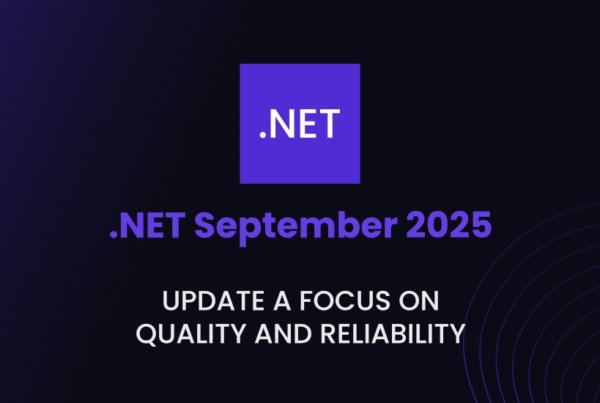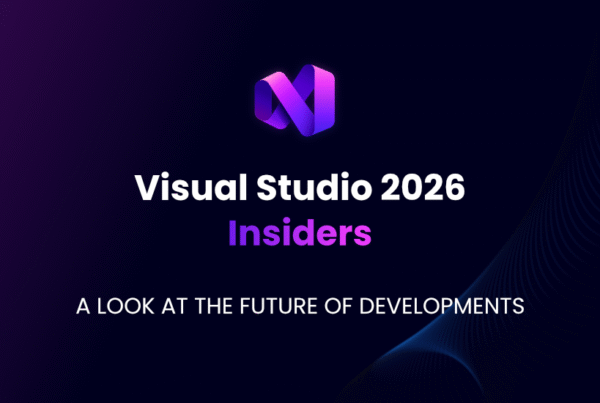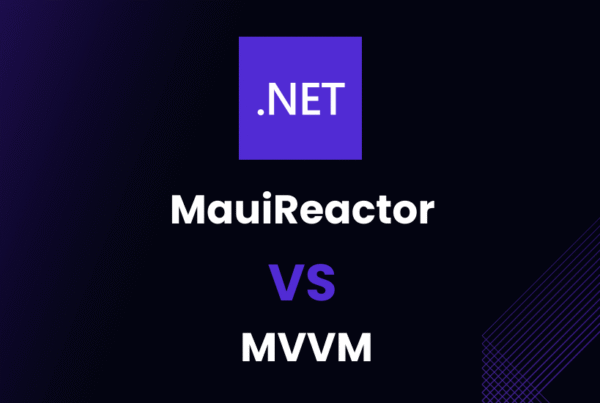Introduction to Visual Studio 2022
What is Hot Reload?
Hot Reload is a powerful feature in Visual Studio 2022 that enables developers to make changes to their code during runtime without having to restart the application. This helps in reducing development time and makes it easier for developers to see the effects of their changes in real-time.
Benefits of Hot Reload
- Improved productivity: Faster iteration times, allowing developers to test changes quickly.
- Easier debugging: Instantly view the impact of code changes on your application.
- Reduced frustration: Eliminate the need to stop, recompile, and restart your application after making changes.
Getting Started with Hot Reload
Installing Visual Studio 2022
To get started with Hot Reload, you’ll need to download and install Visual Studio 2022. Visit the official Visual Studio website to download the installer.
Requirements and Compatibility
Make sure your system meets the minimum requirements for Visual Studio 2022, including:
- Windows 10 or later
- 8 GB of RAM (16 GB recommended)
- 80 GB of free hard drive space
Hot Reload is compatible with a wide range of languages and platforms, including .NET, C++, and Xamarin.
Enabling Hot Reload
Once you’ve installed Visual Studio 2022, Hot Reload is enabled by default. However, you can check its status by navigating to Tools > Options > Debugging > Hot Reload. Ensure that the “Enable Hot Reload” checkbox is selected.
Supported Languages and Platforms
Hot Reload supports the following languages and platforms:
- .NET (C# and Visual Basic)
- C++ (Windows and cross-platform)
- Xamarin.Forms (XAML and C#)
Hot Reload Workflow
Editing Code
With Hot Reload enabled, you can make changes to your code while your application is running. Simply open the relevant source file in Visual Studio and start editing.
Applying Changes
After making your changes, save the file. Hot Reload will automatically apply the changes to your running application, allowing you to see the effects in real-time.
Debugging with Hot Reload
Hot Reload works seamlessly with the Visual Studio debugger, enabling you to set breakpoints and step through your modified code without restarting the application.
Hot Reload Limitations
While Hot Reload is a powerful tool, it has some limitations. For instance, it cannot handle changes to:
- Application startup code
- Static constructors
- Class inheritance hierarchy
Hot Reload Tips and Tricks
Customizing Hot Reload Behavior
You can customize Hot Reload’s behavior to suit your needs. For example, you can choose to apply changes only when you explicitly request it. To do this, navigate to Tools > Options > Debugging > Hot Reload and uncheck the “Apply changes on file save” option. Instead, you can apply changes manually by clicking the “Apply Code Changes” button on the Visual Studio toolbar.
Integrating Hot Reload with External Tools
Hot Reload can be integrated with external tools, such as live reload features in web development environments. To enable this, you can use the dotnet watch command in the .NET CLI. This will watch your source files for changes and trigger Hot Reload when modifications are detected.
Conclusion
Visual Studio 2022 Hot Reload is an invaluable feature that significantly enhances the development workflow. It enables developers to make real-time changes to their code without having to restart the application, improving productivity and making debugging easier. With support for multiple languages and platforms, Hot Reload is a must-have tool for modern developers.
FAQs
Q1: Is Hot Reload available in older versions of Visual Studio?
A1: Hot Reload is a new feature introduced in Visual Studio 2022. It is not available in older versions.
Q2: Can I use Hot Reload with third-party frameworks and libraries?
A2: Yes, Hot Reload works with most third-party frameworks and libraries. However, there may be some limitations or compatibility issues depending on the specific framework or library.
Q3: Is Hot Reload supported on macOS and Linux?
A3: Hot Reload is supported on macOS and Linux through Visual Studio Code and the .NET CLI using the dotnet watch command.
Q4: How do I disable Hot Reload if I don’t want to use it?
A4: You can disable Hot Reload by navigating to Tools > Options > Debugging > Hot Reload and unchecking the “Enable Hot Reload” checkbox.
Q5: Can I use Hot Reload with Blazor WebAssembly?
A5: Hot Reload is supported for Blazor WebAssembly development. However, the workflow may slightly differ from other platforms. You can learn more about it in the official documentation.