Welcome! Let’s dive into the exciting world of multithreading in C#. Today, we will explore Task.Run, learn about Task Factory StartNew, and harness the might of asynchronous tasks.
Along the way, we’ll discuss various aspects that can transform how you write multithreaded programs using C#. So, let’s get started, shall we?
Understanding C# Task.Run
Isn’t it great when things just run and get the job done without hogging the primary thread? That’s exactly what Task.Run in C# does. It’s a method that allows us to start a task on a separate thread from the ThreadPool, enhancing the performance and responsiveness of your applications.
// Example of using Task.Run
Task.Run(() =>
{
Console.WriteLine("Running in a separate thread!");
});This code snippet runs a lambda expression on a separate thread, leaving the main thread free to continue executing other tasks. Quite handy, right?
The Basics of C# Task Run
The C# Task.Run method is an integral method in multithreading programming. It’s like the bass player in a band — while invisible to many, it plays a key role in giving structure and rhythm to the harmonic ensemble. But what makes Task.Run the unsung hero in C#?
The brilliance of Task.Run lies in its ability to run operations on the ThreadPool’s threads, outside of the main thread – much like hiring an assistant to deal with administrative work while you can focus on critical tasks.
Let’s consider a basic example:
// Example of using Task.Run
Task.Run(() =>
{
// Calculation running on a different thread
int result = LongCalculation();
Console.WriteLine($"Result is {result}");
});In this example, we use Task.Run to execute a potentially time-consuming calculation on a separate thread. This behavior ensures that our main thread continues to run undisturbed, keeping user interface responsive or server processing incoming requests.
Now imagine you’re teaching a kid how to tidy their room. Traditionally, they might start by picking up one toy, walk to the toy box, drop it off, and then go back for another toy. This is equivalent to a synchronous operation. With Task.Run, it’s like they’re capable of tidying up their toys and their books at the same time, vastly improving efficiency. It’s an 8-year-old with superpowers!
Task Run in .NET: What it Is Used for and How it Works?
In multithreaded applications, Task.Run is like an experienced conductor directing the orchestra, portraying harmony by managing multiple threads as they run side by side, each performing different tasks simultaneously.
Here’s an in-depth example of how we can utilize Task.Run in a .NET application:
int[] numbers = Enumerable.Range(0, 1000000).ToArray();
// Use Task.Run to start a task that computes the sum of numbers
Task<long> task = Task.Run(() =>
{
long total = 0;
for (int i = 0; i < numbers.Length; i++)
{
total += numbers[i];
}
return total;
});
Console.WriteLine("Doing some other work...");
// Await the task to retrieve the result
long result = await task;
Console.WriteLine($"Sum is {result}");In this code, we have an array of a million numbers. Now, adding them all might be a long operation, blocking our main thread if done synchronously. But Task.Run allows us to offload the work onto a separate thread.
As the sum is being computed, the main thread is free to do other work. When the result is needed, we use await to retrieve it. This is what makes .NET’s Task.Run a favorite tool among developers to increase responsiveness and performance of applications.
Take our kid’s room tidying example again, but this time, imagine they have friends over. While they’re busy tidying up their own mess, Task.Run is equivalent to their friends concurrently cleaning up their own messes. Each kid is a thread, and they all work together to clean the room more quickly and efficiently than one child could alone.
Gaining Control with Task Factory StartNew
Hold on to your seat! It’s time to learn about Task Factory StartNew. Think of it as the orchestra conductor of multithreading in C#. It allows you to start tasks, offers more granular control over task creation than Task.Run, and paves the way for creating complex, layered tasks.
// Creating a task with TaskFactory.StartNew
Task.Factory.StartNew(() =>
{
// This block runs in a separate thread
Console.WriteLine("New Task started!");
});In this example, we create a task using TaskFactory.StartNew and write to the console from a separate thread. But how does this StartNew method create such great music?
Commanding Your Code with Task Factory StartNew
Task Factory's StartNew method surely sounds fancy, doesn’t it? It’s like the conductor’s baton waving methodically to make the orchestra come alive. By controlling where and when every note (or in our case, tasks) is played, the conductor ensures a harmonious performance.
The StartNew method serves a similar purpose in the world of C#. It helps control the life cycle of a task right from its inception, offering numerous overloads to customize these task “notes” to create our code’s beautiful symphony.
// Sample of creating a task with Task Factory Start New
Task task = Task.Factory.StartNew(() =>
{
// This code will run in a separate thread
for (int i = 0; i < 5; i++)
{
Console.WriteLine($"Iteration {i}");
Thread.Sleep(1000);
}
});In this code snippet, a task is started by the TaskFactory.StartNew method that runs a for-loop. Each iteration is paused for a second, simulating a time-consuming task. Upon executing, it prints the iteration number to the console. It’s like a clock ticking every second on a different thread, freeing the main thread to do whatever it needs simultaneously.
Diving Deeper: How Task Factory StartNew Enhances Your Programming
Task Factory StartNew has its charm that Task.Run perhaps cannot match. Don’t get me wrong, Task.Run is quite nifty for most common scenarios and should be used unless we require a tad bit more control and customization. But if we need to control task scheduling, cancellation, or need a parent/child relationship between tasks – enter Task Factory StartNew.
Think of it like the difference between a DJ playing a pre-recorded track and a conductor leading a live orchestra. Task.Run is that DJ, comfortable, pretty versatile, and can handle most party scenarios. But when you need to control every instrument and make on-the-go changes, you need the conductor, our Task Factory StartNew.
Here’s a more specific scenario. Suppose we need to start a new task but also want an option to cancel it midway if required. Task Factory's StartNew comes to the rescue.
// Sample of creating a task with Task Factory Start New with cancellation
var cancellationTokenSource = new CancellationTokenSource();
Task longRunningTask = Task.Factory.StartNew(() =>
{
// This code will run in a separate thread
// Check for cancellation request frequently so the task can be stopped
for (int i = 0; i < 100; i++)
{
if (cancellationTokenSource.Token.IsCancellationRequested)
{
break;
}
Console.WriteLine($"Iteration {i}");
Thread.Sleep(1000);
}
}, cancellationTokenSource.Token);
// Let's run the task for 5 seconds and then cancel it
Thread.Sleep(5000);
cancellationTokenSource.Cancel();In this code example, I’ve created a new task using Task.Factory.StartNew and also provided a cancellation token. This created task runs a for-loop for 100 iterations, but between each iteration, it checks if a cancel request has been issued. If so, it breaks the loop. I also simulated a cancel request after five seconds using cancellationTokenSource.Cancel().
It’s pretty much like giving a kid a new toy train. And we also have a remote control to stop the train in its tracks whenever we want. The train (long-running task) runs happily on its own without interrupting the kid (main thread). But if mommy calls and it’s bedtime, we have the power to stop this train immediately and save the day!
As you can see, the StartNew method from Task Factory puts you in the driving seat, giving you control over when and how tasks are to be executed. It’s complex, indeed, but it opens up a world of possibilities for managing simultaneous tasks, which we need while dealing with advanced applications. Happy multitasking!
Navigating Asynchrony: The Role of C# Task.Run Async
Asynchronous programming is like juggling—once you master it, the performance becomes a spectacle. We’ll now move to the Async aspect of Task.Run, a key concept that will help you write highly efficient code by allowing tasks to run concurrently.
// Example of Task.Run Async
await Task.Run(async () =>
{
// Simulate a long-running task
await Task.Delay(1000);
Console.WriteLine("Done with the async task!");
});In this example, an asynchronous task is queued using Task.Run that waits for a second (simulating a long-running task) before writing to the console. But isn’t the whole deal with async tasks kind of mind-boggling at first? Let’s break it down and understand how it actually works.
A Primer on Await Task Run in C#
The await keyword in C#, as in awaiting a result or response, communicates to the .NET runtime that the execution should be paused at this line until the awaited task is complete. This ‘awaiting’ doesn’t block the thread, it just ‘waits’ until the awaited operation is complete and then resumes where it left off.
// Run a Task and await for its completion
public async Task DoJustMagicAsync()
{
await Task.Run(() =>
{
Console.WriteLine("Doing magic asynchronously!");
// Simulate a long running task
Thread.Sleep(1000);
});
Console.WriteLine("Magic done!");
}In this example, Task.Run is used to start a new Task for a time-consuming operation (simulated by Thread.Sleep(1000)) which then is awaited using await. The control returns to the calling method until the awaited operation is complete, allowing the UI thread (in case of a GUI application like WPF or WinForms) to stay responsive. The second Console.WriteLine statement will be executed after the long-running task finishes.
Also, don’t let me forget to mention a crucial necessity. The method containing the await keyword needs to be marked async, indicating that this method contains an awaited operation. It familiarizes the .NET runtime with how to handle the execution flow.
Task Run Asynchronous Magic in C#: What You Need to Know
Whenever you use Task.Run to kick-off an asynchronous operation, you allow the .NET runtime to manage the execution of this operation on a separate thread from the ThreadPool, without blocking the calling thread. It lets your application stay responsive, especially in a GUI scenario or when you’re dealing with IO-bound operations.
// Example of Task.Run Async
public async Task ComplexCalculationAsync()
{
// Create a task to run asynchronously
await Task.Run(() =>
{
// Simulate a complex calculation
for (int i = 0; i < int.MaxValue; i++)
{
var calculatedValue = Math.Sqrt(i);
}
Console.WriteLine("Finished the complex calculation!");
});
}In this example, Task.Run is used to start a complex calculation, simulating a CPU-intensive operation running in a different thread than the one it was called from. By doing this, we free the calling thread (presumably the UI thread) and allow the .NET runtime to handle how and when this operation is executed.
To see this magic in a real-life example, consider the case of a Windows Forms app that needs to perform a time-consuming operation such as creating a complex report or downloading a large file from a server. By offloading this heavy work to an asynchronous operation using Task.Run, you prevent the app from becoming unresponsive. Instead, the user can continue with other tasks – such as editing a document or interacting with the UI – while the operation runs in the background.
Magic indeed, isn’t it? The beauty of Task.Run is in its simplicity and power, offering you control over when and how to run tasks concurrently, improving your C# applications’ performance and responsiveness.
Exploring C# Parallel Tasks for High-Performance Computing
Parallel tasks in C# are like the members of an orchestra, each instrument plays its part independently, yet together they create a harmonious symphony. Similarly, each task does its work independently of the others but together they accomplish the overall goal. Just as a symphony conductor coordinates the actions of every musician, the .NET runtime controls the operation of every task.
Consider the previous example. Rather than having a single loop printing out numbers sequentially (like a single musician playing every note), we have multiple tasks operating simultaneously (like an orchestra playing a symphony). This is essentially how parallel execution in .NET works.
Parallel programming is particularly effective when working with data structures that can be divided into distinct parts and computed separately. Suppose you’re working with a large array of data, and you’re tasked with performing a calculation on each element.
// Initialize an array
int[] data = Enumerable.Range(0, 10).ToArray();
// Transform the data in parallel
Parallel.For(0, data.Length, i =>
{
// This calculation takes place in parallel
data[i] = PerformExpensiveCalculation(data[i]);
});
// Here's our (hypothetical) expensive calculation
int PerformExpensiveCalculation(int value)
{
return value * value; // For simplicity, let's just square it
}The PerformExpensiveCalculation is an intensive operation that can sufficiently benefit from parallel execution. In the example, we use Parallel.For to perform this operation on each element of our data array simultaneously in a separate thread. These operations don’t depend on one another, so their execution order doesn’t matter, making the perfect case for parallel execution.
Parallel Tasks in C#: Driving Your Code’s Efficiency
Parallelization can significantly increase the efficiency of your C# programs, primarily when working with CPU-intensive operations or when your application deals with blocking operations.
When you’re dealing with CPU-bound operations like computations, parallelizing can distribute the work across multiple cores. On the other hand, when dealing with IO-bound operations (like reading/writing to disk or network requests), parallelizing such tasks allows your program to progress with other tasks while waiting for these operations to complete.
Here is an IO-bound example, where we download multiple files in parallel:
// Let's assume we have a list of file URLs we need to download
List<string> fileUrls = GetFileUrls();
// We'll use HttpClient to download the files
HttpClient client = new HttpClient();
// Download all files in parallel
Parallel.ForEach(fileUrls, async url =>
{
byte[] data = await client.GetByteArrayAsync(url);
// Save the file locally
});
// Hypothetical GetFileUrls
List<string> GetFileUrls() => new List<string> { /* urls here */ };In the code above, while one task is waiting for a file to download, another task can start downloading the next file, thus using the resources more efficiently.
Task Start in Parallel Tasks in C#
Starting a task in C# is much like hitting the first note in a song. When you call Task.Start, you’re telling the runtime to start executing the task. This can be particularly useful in cases where you want to control when the task starts executing.
Consider the following example:
// Declare the tasks
Task[] tasks = new Task[10];
// Initialize and start the tasks
for (var i = 0; i < 10; i++)
{
int taskNum = i; // To avoid closure on the loop variable
tasks[i] = new Task(() =>
{
System.Threading.Thread.Sleep(1000);
Console.WriteLine($"Task {taskNum} complete!");
});
}
// Now, let’s start our tasks
foreach (var task in tasks)
{
task.Start();
}
// And wait for all of them to complete
Task.WaitAll(tasks);In the above example, we create 10 tasks, each of which sleeps for a second and then writes a message to the console. Task.Start is used to start each task explicitly.
Parallel execution has an inherent randomness since we can’t predict the exact time each task starts, completes or gets CPU time. Therefore, you may notice that the task numbers in the console output may not be perfectly sequential. This randomness is expected and can vary every time you run the program.
By the way, notice the use of Task.WaitAll to wait for all tasks to complete. It’s like the final note of the orchestra, signaling the end of the performance.
Getting Started with Await Task Run C#
In any multitasking orchestra, the ‘await’ keyword in C# plays the role of the conductor’s baton, guiding tasks to wait elegantly while others complete. It helps maintain the rhythm and structure of your program, while ensuring that tasks do not block each other unnecessarily. Let’s look into its workings.
Here’s an example of using await with Task.Run:
// Simulate a long running task within Task.Run and use await keyword
Task task = Task.Run(() =>
{
for(int i=0; i< 10; i++)
{
Thread.Sleep(2000); // Simulate a task that takes 2 seconds
Console.WriteLine($"Done with the part {i} of the task!");
}
});
await task;
Console.WriteLine("All parts of the task are done, and now the main thread is free to do other things!");In this code, we start a task that runs ten parts, each of which behaves as a separate, long-running task. Notice that we offload the work to a different task, then use await to tell our program to continue executing other tasks in the meantime. But isn’t this fascinating and a tad intimidating? Let’s dive deeper to understand how Task.Run and await work their magic.
Insight Into C# Start Task and Await Methods
Task.Run and await smoothly work together like duet musicians who know when to start and stop so that the music flows in harmony. Task.Run can start tasks and await can make the current method wait for the task to finish before proceeding. But how’s this possible?
// This example represents how to use Start() and await together
Task task = new Task(() =>
{
// Simulate a task that takes 2 seconds.
Thread.Sleep(2000);
Console.WriteLine("Task has completed!");
});
Console.WriteLine("Starting the task...");
task.Start();
Console.WriteLine("Waiting for the task to finish...");
await task; // Await the completion of the task
Console.WriteLine("Task is complete!");In this example, we create a new task that simulates a time-consuming task, just like in our previous scenario. After it starts by using Start(), the rest of the code doesn’t wait for it to complete until await is reached. Once there, the method where this block of code is located will pause until the task completes. This effectively frees up the main thread while waiting for the task to finish.
Deep Dive into Run Async Task in C#
Asynchronous programming in C# is huge – just imagine a drummer playing different rhythms with each of his limbs. Run Async aids in creating responsive apps which remain interactive even when doing heavy computations. Take a deep breath, and let’s get into it.
// This example represent multiple asynchronous tasks
List<Task> tasks = new List<Task>();
for (int i = 0; i < 5; i++)
{
int taskNum = i; // To avoid the closure variable trap
tasks.Add(Task.Run(async () =>
{
// Simulate a long-running task
await Task.Delay(1000);
Console.WriteLine($"Task {taskNum} completed!");
}));
};
Console.WriteLine("Waiting for all tasks to complete...");
await Task.WhenAll(tasks);
Console.WriteLine("All tasks completed!");Here, we kick off five tasks, each waiting around for one second to mimic lengthy computations. The await inside Task.Run means that the executing of the lambda we provided will pause until Task.Delay(1000) completes, then will resume executing the Console.WriteLine call. This all happens without blocking the main thread. The call to Task.WhenAll then waits for all the tasks in its argument to complete. This allows concurrent asynchronous tasks to be easily initiated and managed. So, isn’t this an effective way of creating a multitasking program while ensuring all tasks are completed successfully? Pretty stellar, don’t you think?
Let me extend the information.
.NET Core Tasks: Advancements and Aces
There’s a symphony playing in the .NET Core world, and Tasks are playing the lead role. With .NET Core, task handling has changed for the better, providing you with more control and flexibility than ever before.
But we’re not just going to talk about it—we’re going to get our hands dirty and write some code as well. Look at this piece:
// Example of using tasks in .Net Core
var task = new Task(() =>
{
// This will run on a separate thread
Console.WriteLine(".NET Core task running");
});
task.Start();Here, we’re creating a new task and then starting it. This asynchronous operation allows our application to stay responsive. More complex examples can see tasks perform various operations and return results as necessary, all fine-tuned to improve our program’s performance.
But how is this possible? What makes .NET Core task handling all that different from the .NET Framework?
Decoding the Importance of .NET Core Task in C#
To start, .NET Core has redefined the Task implementation altogether, making it more flexible, portable, and modifiable than the .NET Framework’s predecessor.
.NET Core introduced the concept of TaskCompletionSource. This allows us to create tasks that can be manually controlled, especially when it comes to signaling their completion. Do you have a callback-based asynchronous method you’d like to translate to Task Asynchronous Pattern (TAP)? TaskCompletionSource is your friend. Here’s a simple usage:
// Create a TaskCompletionSource
TaskCompletionSource<bool> tcs = new TaskCompletionSource<bool>();
// Start an asynchronous operation
StartSomeOperation(() => {
// Callback to signal that the operation has completed
tcs.SetResult(true); // You can also use tcs.SetException to signal an error
});
// Now you can await the task
await tcs.Task;
// Output: Operation Complete!
Console.WriteLine("Operation Complete!");The last line, await tcs.Task;, will wait for the callback to execute. Then it will complete, freeing up our main application flow to resume operations. And this isn’t even the end of the cool stuff TaskCompletionSource can do— but I’ll leave you to explore more.
Furthermore, with the introduction of ValueTask in .NET Core 2.1, developers can handle scenarios where an operation often completes synchronously without allocating a new task. This way, we reduce overheads and improve performance, especially in high-throughput scenarios.
public ValueTask<int> DoSomethingAsync(int number)
{
if (number < 0)
// synchronous completion
return new ValueTask<int>(0);
else
// asynchronous completion
return new ValueTask<int>(Task.Run(() => number * 2));
}In the above example, if the input number is less than 0, we don’t need to queue any task or create a Task<int>. Instead, we create a ValueTask<int> that wraps an actual value, avoiding unnecessary allocations. In case of an async operation, we wrap a Task<int>.
These features and more have made .NET Core an excellent environment for efficient, high-performance task-based programming. Your tasks in your .NET Core applications can be more responsive and lightweight, leading to a more fulfilling user experience. After all, isn’t that what every programmer—and user—wants?
Implementing C# Periodical Task for Real-Time Applications
Imagine a coffee machine repeating its brewing task every morning or a server health-monitoring system running checks every few seconds. These are perfect examples of periodic tasks in the real world. In C#, creating periodic tasks allows you to automate these repetitive operations neatly and efficiently.
A simple example of a periodic task in C# using the Timer class might look like this:
// Example of a periodic task in C#
var timer = new Timer(state =>
{
// This task will run periodically
Console.WriteLine("Running periodic task...");
}, null, TimeSpan.Zero, TimeSpan.FromSeconds(5));In the code snippet, we’ve just generated a task that will write “Running periodic task…” in the console every 5 seconds. Time-based, repeating tasks are fundamental to numerous applications, covering a wide range of domains from health monitoring to automated machine operations. But how are these marvels strung together in C#? Let’s delve deeper.
Setting Up Periodic Tasks in C#: A Step-By-Step Guide
Creating periodic tasks in C# can be a bit tricky. The routine is similar to the trumpet player in a band playing the same note in a rhythmic pattern, creating a perfect harmony. Sounds soothing, right? But how can we achieve it in C#?
Let’s start with a basic example. Assume we want to monitor a server’s health by pinging it every 10 seconds. Here’s how you could set it up in C#:
// Import the necessary libraries
using System;
using System.Threading;
// Set up the periodic task
var timer = new Timer(async (e) =>
{
Console.WriteLine("Checking the server's health...");
// Simulate a server health check that takes 3 seconds
await Task.Delay(3000);
Console.WriteLine("Server health check completed!");
}, null, TimeSpan.Zero, TimeSpan.FromSeconds(10));In this example, the periodical task starts by setting up a timer object. A timer takes a delegate function that it will call every time the specified period elapses. Here, we’ve defined an asynchronous function that simulates a server health check. We then set the timer to fire immediately after creation (TimeSpan.Zero) and then every 10 seconds (TimeSpan.FromSeconds). Now, we’ve got a well-tuned trumpet playing our rhythmic pattern. But what if we want to scale that up and add an entire brass section?
Use of C# Run Method Async in Periodical Tasks
Introducing asynchronous methods into the mix can empower our periodic task ensemble. Asynchronous periodic tasks can make your .NET applications more responsive as they ensure tasks waiting for things (like IO operations or other time-consuming tasks) don’t block the primary thread.
Let’s say you need to fetch and process customer data every hour for your application. Below is an example of how you could utilize Task.Run, async, and await to create a non-blocking periodic task in C#:
// Import the necessary libraries
using System;
using System.Threading.Tasks;
// Dummy method that fetches and processes customer data
async Task ProcessCustomerDataAsync()
{
Console.WriteLine("Data processing started");
// Simulate time-consuming data processing
await Task.Delay(TimeSpan.FromMinutes(10));
Console.WriteLine("Data processing completed after 10 minutes.");
}
Timer timer = new Timer(state =>
{
Task.Run(async () => await ProcessCustomerDataAsync());
}, null, TimeSpan.Zero, TimeSpan.FromHours(1));See the concert of async programming now in full swing? In this example, the Timer is initialized to run the ProcessCustomerDataAsync method every hour. We use Task.Run to execute this method on a separate thread, ensuring our primary thread doesn’t get blocked. Now, we’ve not only got our trumpet playing but a complete brass section making sweet music, all in perfect harmony.
Discovering the New Task Async C#
New Async Tasks in C# are the power tools of your concurrency toolbox. They allow developers to split time-consuming operations from the main thread and run them in the background. It’s like having an assistant who takes over your tedious tasks, leaving you free to focus on critical issues.
// Example of new Task async in C#
var task = new Task(async () =>
{
await Task.Delay(1000);
Console.WriteLine("New async task finished.");
});In this code snippet, we use new Task to create a task that performs an operation asynchronously. The task waits for a second (mimicking a long-running task) and then writes to the console. This separation takes the load off the main thread, making your application more responsive.
But the async keyword’s potential does not stop here. Let’s look at another example, handling multiple async tasks.
// Example of multiple async tasks in C#
var task1 = new Task(async () =>
{
await Task.Delay(1000);
Console.WriteLine("Task 1 finished!");
});
var task2 = new Task(async () =>
{
await Task.Delay(2000);
Console.WriteLine("Task 2 completed!");
});
Task.WhenAll(task1, task2).Wait();This script demonstrates the magic of handling multiple async tasks. Task.WhenAll efficiently waits for all the provided tasks to complete.
The Impact of New Task Async Methods in C#
The advent of async methods in C# has enhanced the control developers have over the execution flow, resulting in code that is not just efficient but also clean and readable. Async methods allow tasks to be non-blocking, ensuring your application remains responsive even during heavy computation or I/O operations.
//Chaining tasks using async
var firstTask = new Task<string>(FirstTask);
var secondTask = new Task<string>(SecondTask);
firstTask.ContinueWith(t => secondTask.Start());In this example, we chain two tasks. The ContinueWith method signals Task 2 to start once Task 1 finishes, demonstrating how we can decompose complex operations into smaller, manageable tasks and run them in a controlled, sequential manner using async features.
Task.Run Async Await C# Techniques
When integrating async and await into Task.Run, we uncover various techniques to optimize multitasking. The await keyword lets the system know that the method can return at this point, freeing up the thread to handle other tasks.
// Implementing await with Task.Run
Task myTask = Task.Run(async () =>
{
for(int i=0; i<100; i++)
{
await Task.Delay(1000);
Console.WriteLine("Processing task...");
}
});
myTask.Wait();Here, we use Task.Run along with async and await to start an operation that iterates 100 times. However, at each iteration, the task itself is not blocking; instead, it gives up control after each loop, allowing the thread to execute other tasks during the delay.
This flexibility of Task.Run in combination with async and await empowers us to construct complex programs where multiple tasks can execute concurrently, without blocking the main thread, making the most efficient use of system resources.
Owning Asynchronous Programming with C# Run Async
Asynchronous programming is like playing jazz – it’s all about breaking the monotony, improvising on the go, and most importantly, ensuring harmony despite the haphazardness. ‘Run Async’ in C# channels this spirit of jazz into your .NET applications, making them highly responsive and performant.
The real power of async programming lies in its ability to improve the execution flow. When a process encounters a task expected to take a long time, instead of just keeping everything on hold it delegates the task, moves on, and later comes to check on it. This makes your applications quite the juggler!
Conversely, understanding async programming requires understanding how async and await work together, like perfect dance partners, to accomplish this.
// Example of Task Run Async
Task.Run(async () =>
{
// Simulate a long-running task
await Task.Delay(1000);
Console.WriteLine("First task finished!");
await Task.Delay(2000);
Console.WriteLine("Second task finished!");
});In this orchestrating script, ‘Task.Run’ starts an asynchronous task that first waits for a second and then draws @”First task finished!” on the console. Immediately after, it embarks on another long-running task of waiting for two seconds and then calls out “Second task finished!”. This interaction between run, async and await allows your application to efficiently handle multiple tasks concurrently.
Advanced Scenarios in Task.Run for Async Programming in C#
As programmers, we love to push the limits, don’t we? And guess what, async programming with Task.Run is just the canvas for us to test our creative boundaries.
Consider a scenario where you have to fetch data from an API and at the same time perform some local file operations. How would our artist, Task.Run, paint this?
async Task FetchAndProcessDataAsync()
{
Task apiDataFetchTask = Task.Run(async () =>
{
// This simulates fetching data from an API
await Task.Delay(2000);
Console.WriteLine("Data fetched from API successfully!");
});
Task localFileOperationTask = Task.Run(() =>
{
// This simulates local file operations
Thread.Sleep(1000);
Console.WriteLine("Local file operations done successfully!");
});
await Task.WhenAll(apiDataFetchTask, localFileOperationTask);
Console.WriteLine("Both tasks finished successfully!");
}In this masterpiece, Task.Run creates two separate tasks. One task mimics fetching data from an API and another for local file operations. The main thread doesn’t wait around aimlessly. It moves on to the next lines of codes. The Task.WhenAll method makes sure all the tasks have completed their roles.
The Balancing Act: Task Run C# Async and Error Handling
Any good performance needs to address hiccups with elegance and async programming is no exception. Exception handling is key to this.
Let’s say we are doing multiple tasks concurrently and one of them hits a snag. How do we handle this elegantly, without letting the whole performance collapse?
try
{
await Task.Run(async () =>
{
// Simulate a task
await Task.Delay(1000);
// Oops, something went wrong!
throw new Exception("Something nasty happened in the async task!");
});
}
catch (Exception ex)
{
Console.WriteLine($"Caught an exception: {ex.Message}");
}In this harmonious piece, we’ve introduced a try-catch block to handle any discordance. If a problem occurs inside the asynchronous task (in this case, we’re throwing an exception), it gets caught and handled gracefully.
Async and await in C#, used with Task.Run, allow you to create rhythmic melodic pieces with your code by easily allowing concurrent execution of tasks. And handling errors within this concurrency adds the right amount of grace and fluidity to your performance.
Ready for the encore? Success in async programming, much like music, comes from mastering the basics and then consistently practicing and experimenting. So, break a leg and keep coding.

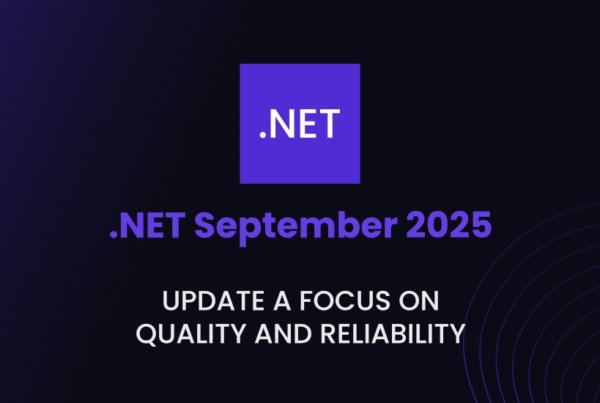
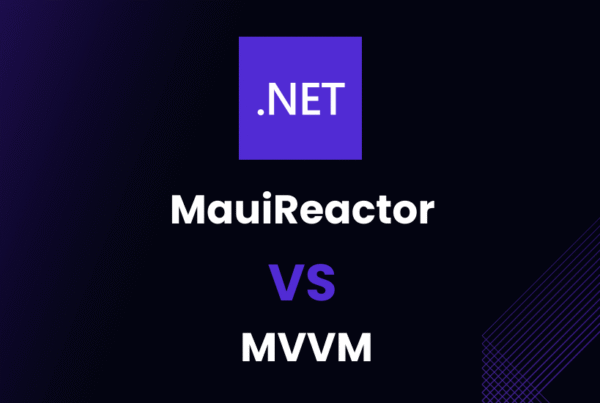
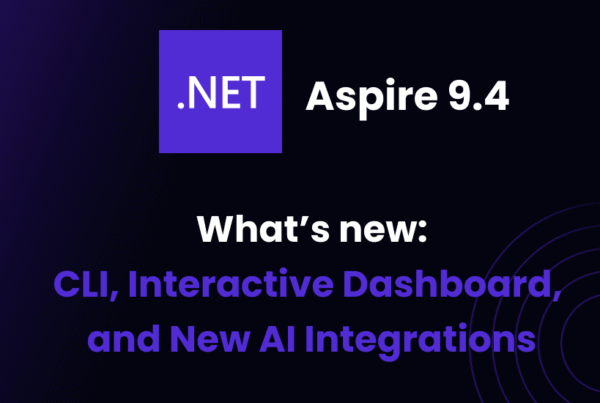

Fantastic!