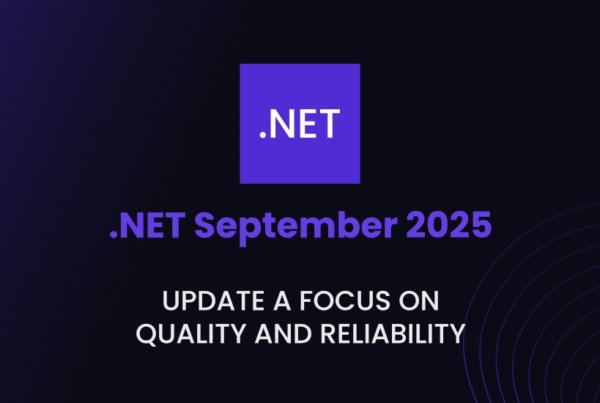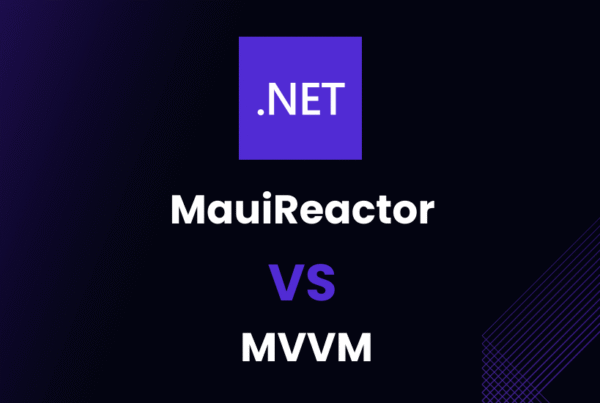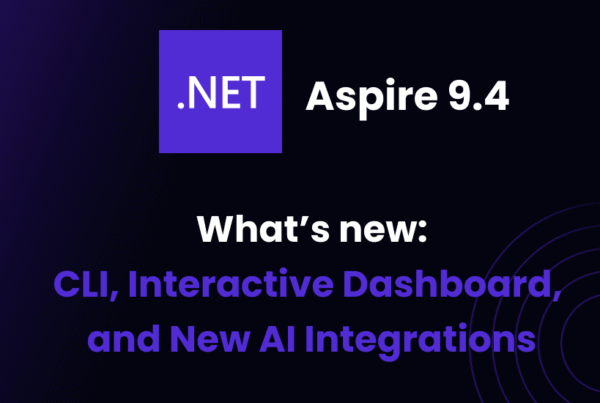Hush, hush, are we safe from unwanted eyes? Awesome! Let’s have some fun with code. Today, we’re going to dive deep into the world of .NET, more specifically into a gem called Serilog.
The world of log files, console screens, and sink properties might seem daunting, but don’t fear.
Grab your keyboard and a hefty cup of coffee, and let’s get started.
Introduction to Serilog
It’s time to reveal a secret! A secret to running applications smoothly and smartly. No, it’s not a magic potion (we wish!). It’s something far better: a powerful, flexible logging library named Serilog.
This treasure of .NET makes logging in your applications a cakewalk, and might even be a lifesaver during those mad debugging sessions! Intrigued? Be ready for the grand introduction!
What is Serilog?
Serilog is not just a simple logging library for .NET applications. It’s a savior for developers, a window into their applications, and a powerful tool providing diagnostic insights. Unlike traditional logging that operates on plain text, Serilog is a step ahead. It understands the structured data and offers deep insights through structured logging.
//This is how your code looks like while setting up Serilog
Log.Logger = new LoggerConfiguration()
.WriteTo.Console()
.CreateLogger();
//Want to pen down your first log using Serilog? Here it is.
Log.Information("Hello, Serilog!");
//And, don't forget to clean up in the end.
Log.CloseAndFlush();Aren’t you already feeling like a .NET ninja scripting these structured logs and waving goodbye to the old plain text logs!
Importance of Logging in .NET Applications
Ever been on a treasure hunt without a map? Well, finding issues in applications without logs can feel something like that! Logging allows us to peek into what our application is doing and ascertain if it’s behaving as expected.
Be it tracking down an elusive bug, monitoring system health, tracing transactions, or ensuring security compliance – capturing, analyzing, and storing log data has never been more critical.
Benefits and Advantages of Using Serilog
Guess what? Serilog is not just about “logging.” It’s like a Swiss army knife that handles logging in your .NET application. If you’re a .NET developer, you’ll always have a special spot for Serilog.
- Structured Logging: No need to fumble with string formats anymore. Embrace the power of structured logging and render complex logs with ease.
//Structured log example using Serilog
Log.Information("Order {OrderId} for {User}", orderId, user);- Multiple Sinks: Want to write logs to a console or a file or even a database? Serilog offers multiple sinks, letting you write logs exactly where you need them.
//Configuring multiple sinks in Serilog
Log.Logger = new LoggerConfiguration()
.WriteTo.Console()
.WriteTo.File("log-.txt", rollingInterval: RollingInterval.Day)
.CreateLogger();- Contextual Properties: Serilog allows adding contextual properties to the logs to add more insights. It’s like adding ingredients to your logs to make them more flavorful and insightful!
//Adding contextual properties to logs using Serilog
using(LogContext.PushProperty("OrderId", orderId))
{
Log.Information("Processed Order");
}- High performance: Serilog is like the sports car of logging libraries. It’s designed to keep your memory footprint low without compromising logging capabilities.
Sounds impressive, doesn’t it? Bet you already feel excited about trying Serilog in your application. Well, just hold on to that enthusiasm as we’re about to explore more about it!
How to Install Serilog in .NET
“Welcome to the Serilog installation party!” Have you ever thought of cooking code? Well, today we’re going to mix up the magical potion of powerful logging using Serilog in .NET. Pull up your coding chairs, polish up your .NET wizardry and let’s begin!
Pre-requisites for Installing Serilog
Before we conjure up the Serilog magic, let’s ensure we have the necessary ingredients. Are you thinking of a mystic potion? Well, it’s simple enough: working .NET Core or .NET Framework project, and a Package Manager (NuGet).
- Ensure you have these pre-requisites
- .NET Framework or .NET Core project
- Package Manager (NuGet)
Remember, without these ingredients, our potion merely ends up being a weak concoction. So, have we collected all our tidbits? Excellent! Now to the good stuff.
Step-by-Step Installation Guide for Serilog
Just like whipping up a recipe from your favorite cookbook, installing Serilog is easy, but it gets easier when you have a master chef…eh… coder guiding you. So, let’s start our coding sauté!
Start the NuGet Package Manager Console. Think of it as turning your stove on medium heat before starting to sauté your veggies.
// Pre-heat the NuGet kitchen
PM>To install Serilog, we’d simply tell NuGet to install our package Serilog. More like, “Hey NuGet! Would you kindly get me the Serilog package?”. Here, see it in action:
// Step 1: In NuGet Package Manager console, type:
PM> Install-Package SerilogWell done Chef, you’ve added the primary ingredient to your .NET recipe. Let’s give it more flavors, by adding a sink. Why not start with the console sink? Consider this the salt to your dish, revealing the flavors already there.
// Step 2: Choose a sink, for instance console, then type:
PM> Install-Package Serilog.Sinks.ConsoleWhoosh! Now, your logs will also display in the console. Isn’t that just delightful?
Troubleshooting Common Issues in the Serilog Installation Process
Not everything always goes according to plan, does it now? I mean sometimes, even Gordon Ramsay burns toast. Similarly, though Serilog installation is straightforward and rarely catastrophic, some minor hiccups might come your way. So, let’s stride ahead, armed to tackle these prickly thorns.
- Do ensure that your .NET project is active and loaded. An uninitialized or unloaded project can cause a failed attempt at installing the package.
- Sometimes, NuGet might be unable to locate the package
Serilog. Verify your package source in NuGet Package Manager settings. - If you’re unable to find or add the NuGet Package source, you can manually add it. Navigate to
Tools > Options > NuGet Package Manager > Package Sources, and add a new package source with the source link ashttps://www.nuget.org/api/v2/. - For each new sink you want to add, remember to first install
Serilogbefore moving on to add the required sinks. - If errors persist, consider clearing the NuGet cache and trying again. You can do this by clicking on
Tools > Options > NuGet Package Manager > Generaland selectingClear All NuGet Cache(s).
Well, you’re now a fully-loaded Serilog installer, ready to infuse structured logging magic in your .NET applications. So, how about a quick Ted Lasso biscuit-break before we dive into the next phase? Sounds delicious, doesn’t it?
Configuring Serilog for .NET Applications
Get ready, we’re about to transform that just-installed Serilog into a personalized, made-to-measure logging magic wand for your .NET application:
- What settings do you need?
- What kind of log messages are right for you?
- Where should the logs be saved or displayed?
As we dive deeper into the ‘how-to’ of configuration, you’ll learn that Serilog has flexible options to make your logs something worth logging for!
Understanding Serilog Configuration Basics
The key to learning any new technology, and Serilog is not an exception, is to take a step back and understand the essential basics. Let’s start with a minimal Serilog configuration, and a familiar face:
//A minimal Serilog configuration
var log = new LoggerConfiguration()
.WriteTo.Console()
.CreateLogger();
log.Information("Hello, {Name}!", "Serilog");
/* And suddenly,
it's as if the strings have been untied,
and our simple Hello Serilog is transformed into structured, meaningful data.
*/It’s a simple setting, isn’t it? Now you say “Serilog, write my logs to the console!” And just like magic, it obeys. But what if we could do more?
Detailed Guide on How to Configure Serilog
Serilog’s true magic comes from its luxurious set of configuration options. Let’s take a look at them, all the while adding some fine-tuning to our logging tool.
//An example of a detailed Serilog configuration
var log = new LoggerConfiguration()
.MinimumLevel.Debug() // Set a log event level
.Enrich.WithProperty(ConstantNames.App, "Sample App") // Additional properties alert!
.WriteTo.Console(outputTemplate: "{Timestamp:yyy-MM-dd HH:mm:ss.fff} [{Level}] {Message}{NewLine}{Exception}") // Customize your outputs
.CreateLogger();
log.Information("Sleek, isn't it?");
/* Did you notice that?
Our outputs are in a beautiful, customized format with precise timestamp and event level details.
Genius!
*/With these capabilities in your hands, why wouldn’t you transform your logs into exactly what you need? Let’s keep exploring!
Managing Different Serilog Log Levels
Picture this: not all logs are created equal. Some are casual informational messages, others critical error alerts. Log levels with Serilog work like a volume knob, controlling the level of detail you need.
//Defining level for logs in Serilog
var log = new LoggerConfiguration()
.MinimumLevel.Verbose() // Small talk or enlightening stories? You decide
.WriteTo.Console()
.CreateLogger();
//You can write logs at different levels
log.Verbose("I'm just a small log...");
log.Fatal("Abort! Something disastrous happened!");From Verbose to Fatal, there are six distinct levels you can set. Use them wisely!
Enriching Serilog Logs with Contextual Data
Remember when I mentioned Serilog isn’t just a logger; it’s a data-driven storyteller? Contextual enrichment is at the helm of that storytelling, providing valuable insights at every log entry.
//An example demonstrating how logs can be enriched
var log = new LoggerConfiguration()
.Enrich.WithProperty("Version", "1.0.0") // Add some flair to your logs!
.WriteTo.Console()
.CreateLogger();
log.Information("Look Ma, I'm famous!");
/* Just a simple log? Not anymore!
Your logs now carry an additional tag, the context to make it more informative!
*/Configuring Multiple Serilog Sinks
What if we could log not just to console, but to a database, a file, or even directly to your favorite log analysis tool? Introducing Serilog Sinks: plug-and-play extensions tell Serilog exactly where to deliver your logs.
/* Multiple sinks for everyone! */
var log = new LoggerConfiguration()
.WriteTo.Console()
.WriteTo.File(path: @"C:\logs\log.txt") // Not just a console, a file too!
// Want more? You can add a Serilog sink for MongoDB, Elasticsearch, Logstash, you name it.
.CreateLogger();
/* And just like that,
our logs now journey to both the console and a text file simultaneously.
*/Phew! We’ve had quite a journey, revealing Serilog’s secrets one at a time. As you’ve seen, Serilog is an adaptable, flexible logging tool ready to fit so snuggly into your application, you might forget it’s not built-in.
So, are we game for another round of configuring Serilog for even better results? Remember, practice makes perfect, or better yet, practice with Serilog makes perfect logs! Imagine how proficient we’ll become once we truly discover all of Serilog’s hidden nuggets. So, shall we dive in again?
Implementing Serilog in an ASP.NET Core Application
Alright, fellas! Pop those knuckles, refill that coffee, because now we are venturing into the cool terrains of ASP.NET Core. Brace yourselves, as we are about to infuse Serilog’s superpowers into our app and watch our logs come alive!
Need for Logging in ASP.NET Core Applications
Have you ever tried solving a jigsaw puzzle with missing pieces? Deploying an application without effective logging is like that — incomplete. Without detailed logs, diagnosing issues becomes a Herculean task. Now, wouldn’t it be dreamlike to have a magic wand that does all the hard work while you sit back and enjoy the insights?
Guide on How to Implement Serilog in ASP.NET Core
Ok, let’s get this party started! We’ll start small, walk before we run.
Step 1: Install necessary packages
First things first, we need to add the necessary Serilog packages to our ASP.NET project.
/* In your ASP.NET Core project, go to Nuget Package Manager and run these commands
Install-Package Serilog
Install-Package Serilog.Extensions.Logging
Install-Package Serilog.Sinks.Console
Install-Package Serilog.Settings.Configuration
*/Step 2: Update appsettings.json
Next, we need to configure Serilog in our appsettings.json file.
{
"Serilog": {
"Using": ["Serilog.Sinks.Console"],
"MinimumLevel": "Information",
"WriteTo": [
{ "Name": "Console" }
]
},Step 3: Configure Serilog in Program.cs
Finally, let’s head to the Program.cs file, to configure Serilog in our application.
public class Program
{
public static void Main(string[] args)
{
var config = new ConfigurationBuilder()
.SetBasePath(Directory.GetCurrentDirectory())
.AddJsonFile("appsettings.json")
.Build();
Log.Logger = new LoggerConfiguration()
.ReadFrom.Configuration(config)
.CreateLogger();
try
{
Log.Information("Starting up");
BuildWebHost(args).Run();
}
catch (Exception ex)
{
Log.Fatal(ex, "Application start-up failed");
}
finally
{
Log.CloseAndFlush();
}
}
public static IWebHost BuildWebHost(string[] args) =>
WebHost.CreateDefaultBuilder(args)
.UseStartup<Startup>()
.UseSerilog() // <-- Add this line
.Build();
}And voila! That’s it! You now have Serilog configured in your ASP.NET Core application. Every log generated will now beautifully glide through Serilog’s pipeline, enriched and structured. Running into trouble? No worries. Your logs are here to save the day!
Now, let me break it down to an 8-year-old level. Imagine you have a backpack (ASP.NET Core). This backpack is very helpful, but it can’t tell you where your stuff is when you need it. Comes in Serilog, a magical label maker. It labels (logs) all your stuff (data), making it easier for you to find items as and when needed. Tada!
That’s the beauty of Serilog! With just a few simple steps, you’ve earned yourself a loyal assistant who will tirelessly make your journey through coding much more convenient and exciting.
Best Practices for Using Serilog
Alrighty, so we’ve installed, configured, and even used Serilog. But, we’re just getting started. Ther’s much more to diving into the nitty-gritty of this structured logging world. Remember, with great logging powers, comes great responsibilities! Let’s take a look at some best practices to ensure Serilog serves you well, and might I add, responsibly.
Consistent Use of Log Levels
It’s crucial to be consistent with your log levels. This not only ensures meaningful and clear log messages, but also, it helps in efficient troubleshooting. Raise your hand if you love to decipher cryptic logs. Nobody, right?
To utilize Serilog effectively, you must understand what each log level implies. Be strategic about which log level to use based on the severity of your message. Adjust your log levels as per the necessity of your application.
//Fine-tuning log levels as per the requirement
var log = new LoggerConfiguration()
.MinimumLevel.Information()
.WriteTo.Console()
.CreateLogger();
log.Debug("This won't be logged"); // Debug level message will not be logged as minimum level is set to Information
log.Information("Hello, Serilog!"); // This message will be loggedHere, only the log with ‘Information’ level or above will be logged. This assures that your app doesn’t get burdened with unnecessary logs.
Strategic Log Message Content
The essence of logging is to communicate valuable information. Design your log messages to be both informative and concise. Avoid clutter, and adopt a consistent format to make log analysis easier and efficient.
//Strategically crafting log messages
log.Information("Order {OrderId} was placed by {Username}", orderId, username);In this log message, we strategically provide relevant details about an order placement. It’s formatted and concise, making it easier to search or filter based on orderId or username.
Effective Usage of Sinks
The beauty of Serilog is its extensibility. With various sinks available, you decide where to log your messages. However, choose and configure your sinks responsibly. Don’t let your log messages wander everywhere.
//The right way to use multiple sinks
var log = new LoggerConfiguration()
.WriteTo.Console() // Logs to console for local debug
.WriteTo.File(path: @"C:\logs\log.txt") // Logs to a file for storage
.CreateLogger();In this example, during local debugging, we can see the logs in the console, but they are also written in a file for persistence. By choosing our sinks properly, we can have our logs wherever we want them.
Use Contextual Data Wisely
Though Serilog supports contextual data to enrich your logs, it’s important, not to go overboard with it. Use it wisely, where it adds value, and avoid flooding your logs.
//Using contextual data wisely with Serilog
var log = new LoggerConfiguration()
.Enrich.WithProperty("version", "1.0.0") // global - will be added in all logs
.WriteTo.Console()
.CreateLogger();
using (LogContext.PushProperty("OrderId", 1234)) // local - only logs within this using block will have OrderId
{
log.Information("Hello, versioned Serilog!");
log.Information("Hello, ordered Serilog!");
}In this setup, ‘version’ is a global property that’ll strewn across all logs. On the contrary, ‘OrderId’ is pushed contextually, and it will only show up in logs within the defined scope.
Remember an analogy using ice-cream? Let’s say, Serilog is the ice cream. Using these best practices is like sprinkling your favorite toppings on it. It’s alright without them, but so much better with them. With these guidelines, you will be able to do more than just logging
Conclusion
As we conclude, let’s take a moment to appreciate the tool that is Serilog. It is, indeed, an invaluable addition to every .NET developer’s repertoire. Whether you’re just beginning your journey or an experienced coder, it offers something for everyone. Remember, in the realm of code, logging isn’t an afterthought; it’s part and parcel of your journey.
So, did you have your “Ah-ha!” moment yet? Well, what are you waiting for – it’s time to give Serilog a shot! If not now, then when? Before you know it, you’ll be knee-deep in log files, laughing at problems that once made you tear your hair out. Trust me, once you start implementing Serilog, you’ll end up wondering, “How did I ever get by without this?”.
Go on, make your logging better, and may the code be with you…always!