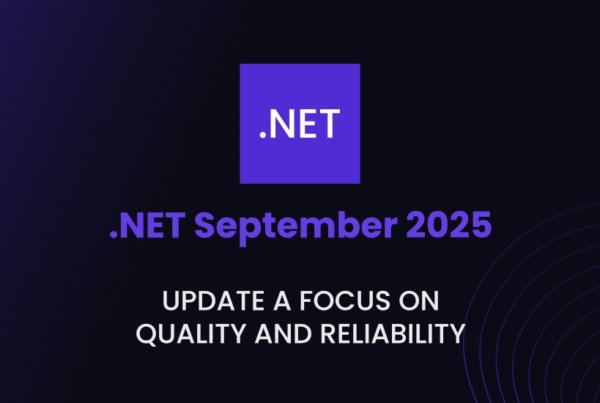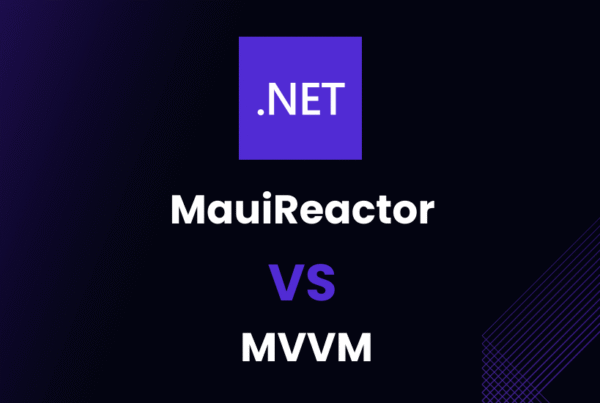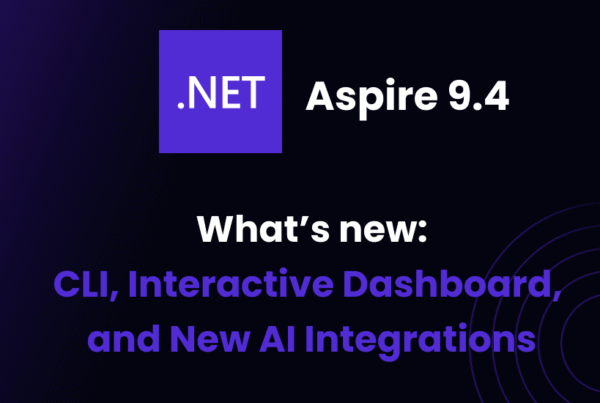Hey there! Gear up for an enlightening journey into the world of C#. Sit tight as we venture into uncharted territories of printing different types of data in this powerful language. And, hold onto your proverbial hats ’cause it’s going to be quite a ride!
Introduction to Printing in C#
Ever wondered about those mystical strings of code that transform the abstract into concrete? Here’s the kicker, we’re going to wax lyrical (and logical!) about Console.WriteLine() and friends. By the end of this post, you’ll be printing in C# like it’s child’s play.
Brief Overview on C# Print Functions
Let’s start from scratch and lay the groundwork. Believe me, it won’t be a stay in Stagnantville. Drop in if you want to get cosy with the print function.
Console.WriteLine("Hello, World!");This is your classic Hello, World! example. The Console.WriteLine() function is like your camera, capturing the essence of your variables and turning them into strings worth a thousand words— or bytes.
Importance of Print Functions in C#
Why are print functions important, you might ask? Well, why do birds fly? They just make life that much easier and more interesting! It’s our bread and butter (or pizza, if that’s your thing) in the world of debugging. They ought to be used wisely to turn those mysterious code errors into comprehensible logs.
string bug = "An unexpected 404 error"
Console.WriteLine("Error: " + bug);Well, that’s a clue, isn’t it? Always remember: the more information we have, the better we can solve our problems.
How to Print in C#
You’ve got to pay the cost to be the boss. You can’t just magic your way into printing in C#. It’s time to get our hands dirty with code.
Print Basics in C#
Here is the blueprint you need to print your heart out in C#. After reading this, you’ll be the Picasso of C# debugging.
string printMe = "I love C# printing!";
Console.WriteLine(printMe);Here we are, capturing feelings into code! The WriteLine() function is being fed a string, and then prints it out on the Console. As simple as melting butter on a hot pan.
Considerations When Printing in C#
Thinking of printing just anything and everything? Easy, cowboy. There are ground rules to consider. In this section, we will look closely at some key pointers to keep in mind before hitting that print button:
- Cost of printing: While printing might seem irresistible, console writing can slow down your execution speed.
- Format the output: To ensure clean, readable output, always format your prints.
- Think about threads: Printing, though simple, can stir up errors in multithreading environments.
Different Data Types for Print in C#
Now that we have mastered the basics, let’s take the plunge into the various data types in C#.
How to Print a Double in C#
Imagine trying to describe the beauty of Beyoncé to an AI without using actual images. Difficult, right? This is where doubles come in handy. They allow you to play with decimal precision and maintain accuracy in your program.
double myDouble = 1.23;
Console.WriteLine("My double value: " + myDouble);Isn’t it refreshing to note that we aren’t constrained to whole numbers?
Printing an Array in C#
Arrr, time to sail the sea of indices with our trusty ship, Arrays! Let’s see how we fare, shall we?
int[] numArray = {1, 2, 3, 4, 5};
Console.WriteLine("My awesome array: "+ String.Join(", ", numArray));With one fell swoop, you just printed an entire array! Array-zing, isn’t it?
Steps to Print a String in C#
Strings are where it all begins and ends. They’re the proteins in our C# DNA.
string myString = "C# rocks!";
Console.WriteLine(myString);If you can print strings, you have unlocked the first level of C# mastery.
The Process of Printing an Int in C#
As crucial as John Wick at a standoff, integers (or int as the cool kids say) are important to your weapon cache in C#. Isn’t it nice to see whole numbers come to life?
int myInt = 9001;
Console.WriteLine("It's over: " + myInt);Yes, we did just use a meme to explain integers!
Advanced Topics in Print Functions
Time to weave some complex spells. How about some character and hexadecimal printing? Remember: you’ve got the power, and with great power comes great… fun!
Print Char in C#
The smallest building block in a string, char, is of great significance in any programming language, let alone C#.
char myChar = 'A';
Console.WriteLine("My character: " + myChar);Did you know? If characters were coffee, strings would be your favourite cup of latte.
Print Hex in C#
Take a walk down Memory Lane. Hexadecimal printing can be as enigmatic as it is exciting.
int num = 255;
Console.WriteLine("Hexadecimal: " + num.ToString("X"));It’s like uncovering hidden messages!
Printing an Integer in C#
Before we sign off, let’s finalize our path to print enlightenment with integers.
int myInteger = 300;
Console.WriteLine("My Integer: " + myInteger);You’re officially ready to take on the world.
Common Challenges and Solutions When Printing in C#
No one can boldly venture into any programming realm without encountering a few challenges here and there. Let’s delve deeper into some of the most common pitfalls and stumbling blocks you might encounter with print functions in C#, and most importantly, how to overcome them.
Troubleshooting Common Print Issues
When the going gets tough, even the most seasoned C# programmers can stumble upon hurdles while handling print functions. Let’s shine a light on some of these common issues and the solutions to overcome them.
- Console not displaying output: This is a commonly encountered issue, especially if you are running a Windows desktop application. By default, Windows Form Applications or Universal Windows Platform (UWP) Apps don’t show a console. Consequently, anything you attempt to print using
Console.WriteLine()will vanish. To overcome this, you could employ Debug.WriteLine() or MessageBox.Show(), which works well for Windows-based applications.
Debug.WriteLine("This text will show in debug output window");
MessageBox.Show("This will display in a message box");In the former line, Debug.WriteLine() prints output lines in the debug output window, trace listeners, and the console. Conversely, MessageBox.Show() displays the output as a pop-up message box, making it easier to debug.
getString()not working: This might be a kickback from your Java programming days. But here’s the thing – C# isn’t Java. C# utilisesToString()instead ofgetString(). The appropriate usage would be, as illustrated:
int myNumber = 500;
Console.WriteLine(myNumber.ToString());In this example, we’re converting an integer to a string using ToString() method and print it out.
- Incorrect Format of Printed Values: This could be a common issue when printing data in C#, especially when dealing with floats, doubles, or dates. The
toString()method can accept format specifiers to control how the value is displayed:
float PI = 3.14159f;
Console.WriteLine(PI.ToString("F2"));In the above code, “F2” is a format specifier, specifying the number should display with two decimal places.
Best Practices for Efficient Printing in C#
Victory in the battleground of C# programming doesn’t just come from solving existing problems; it involves adopting best practices. Let’s take a look at a few recommendations for efficient printing in C#.
- Use StringBuilder for large strings: In scenarios where you are dealing with large strings or frequently appending strings, use the
StringBuilderclass. This is because regular string concatenation can be slower and lead to memory wastage due to the immutable nature of the string. Here’s an illustration:
StringBuilder builder = new StringBuilder();
builder.Append("Hello ");
builder.Append("World!");
Console.WriteLine(builder.ToString());In this code, we’re creating a StringBuilder object and appending two strings before converting the Builder back to a string. This technique is much more memory efficient when dealing with large or numerous strings.
- Always close input/output streams: When working with files or network streams, always remember to close the stream after you’re done. This is important to free up system resources and prevent data leaks.
StreamWriter sw = new StreamWriter("test.txt");
sw.WriteLine("Closing the stream now!");
sw.Close();In this example, we are creating a StreamWriter to write to a file named “test.txt”, printing a line, and then closing the StreamWriter with Close(). This immediately frees up the resources taken up by the StreamWriter.
- Utilize the power of formatted output: Too often, printed data can look messy and unformatted. Use string formatting to present your data elegantly.
int apples = 5;
double price = 1.25;
Console.WriteLine($"I bought {apples} apples for a total price of {price}");In this example, we’re using C# 6.0’s interpolated strings to embed variables directly into our string. This leads to a more understandable and clean output.
- Last but not least, whenever you’re parsing strings to numbers or date, make sure to handle exceptions properly. Parse operations can fail if the string format isn’t what you expect, leading to runtime errors.
string numberString = "1234";
try
{
int number = int.Parse(numberString);
Console.WriteLine(number);
}
catch (FormatException)
{
Console.WriteLine("Invalid number format");
}In this example, we’re trying to parse a string to an integer. If that fails due to incorrect format, we handle the exception gracefully by printing an error message.
Conclusion
Props for sticking with me thus far! C# print functions can be quite a friend if you play your cards right.
We’ve come a long way from “Hello, World!”. We’ve dived into various data types and unravelled the magic behind them. Mistakes were made, lessons were learned, and a whole lot of printing was done.